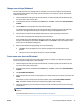User Guide
To send a fax using monitor dialing from the printer control panel
1. Load the original print-side up into the document feeder, or load the original print side down near the
icon at the corner of the scanner glass.
2. From the printer control panel display, touch Fax .
3. Touch Send Now.
4. Touch Black or Color .
5. Touch Enter Fax Number or touch ( Phone Book ).
6. Enter the fax number using the screen keypad that appears or select a phone book contact or previously
dialed or received number.
TIP: To add a pause in the fax number you are entering, touch * repeatedly, until a dash (-) appears on
the display.
7. Follow any prompts that might occur.
TIP: If you are using a calling card to send a fax and you have your calling card PIN stored as a phone
book contact, when prompted to enter your PIN, touch ( Phone Book ) to select the phone book
contact where you have your PIN stored.
Your fax is sent when the receiving fax machine answers.
Send a fax using printer memory
You can scan a black-and-white fax into memory and then send the fax from memory. This feature is useful if
the fax number you are trying to reach is busy or temporarily unavailable. The printer scans the originals into
memory and sends them once it is able to connect to the receiving fax machine. After the printer scans the
pages into memory, you can immediately remove the originals from the document feeder tray or scanner
glass.
NOTE: You can only send a black-and-white fax from memory.
To send a fax using printer memory
1. Ensure that Scan and Fax Method is turned on.
a. From the printer control panel display, touch Fax .
b. Touch Setup , and then touch Preferences .
c. Set Scan and Fax Method to on.
2. Load the original print-side up into the document feeder, or load the original print side down near the
icon at the corner of the scanner glass.
3. From the printer control panel display, touch Fax .
4. Touch Send Now.
5. Touch Enter Fax Number or touch ( Phone Book ).
54 Chapter 5 Fax ENWW