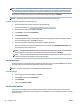User Guide
View or print reports
You can set up the printer to print error reports and conrmation reports automatically for each fax you send
and receive. You can also manually print system reports as required; these reports provide useful system
information about the printer.
By default, the printer is set to print a report only if there is a problem sending or receiving a fax. A
conrmation message that indicates whether a fax was successfully sent appears briey on the control panel
display after each transaction.
NOTE: If the reports are not legible, you can check the estimated ink levels from the control panel or the HP
software. For more information, see Ink levels on page 96.
NOTE: Ink level alerts and indicators provide estimates for planning purposes only. Rell an ink tank that is
low on ink to avoid any printing delay or print quality issue.
NOTE: Ensure that the printheads are installed properly, and the ink tanks are lled. For more information,
see Manage ink and printhead on page 95.
This section contains the following topics:
●
Print fax conrmation reports
●
Print fax error reports
●
Print and view the fax log
●
Clear the fax log
●
Print the details of the last fax transaction
●
Print a Caller ID Report
●
View the Call History
Print fax conrmation reports
You can print a conrmation report either when a fax is sent or when a fax is received. The default setting is
On (Fax Send). When turned o, a conrmation message appears briey on the control panel after each fax is
sent or received.
To enable fax conrmation
1. From the printer control panel display, touch Fax .
2. Touch Setup .
3. Touch Reports and touch Fax Conrmation .
4. Touch to select one of the following options.
O
Does not print a fax conrmation report when you send and receive faxes successfully. This is the
default setting.
On (Fax Send) Prints a fax conrmation report for every fax you send successfully.
ENWW View or print reports 71