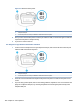User Guide
Resolve printer failure
Complete the following steps to resolve printer failure problems:
1. Press (the Power button) to turn o the printer.
2. Unplug the power cord, and then plug in the power cord again.
3. Press (the Power button) to turn on the printer.
If this problem persists, write down the error code provided in the message, and then contact HP support. For
more information about contacting HP support, see HP support.
Get help from the printer control panel
You can use the printer’s help topics to learn more about the printer, and some help topics include animations
that guide you through procedures, such as loading papers.
To access the Help menu from the Home screen or contextual help for a screen, touch on the printer control
panel.
Get help from the HP Smart app
The HP Smart app provides alerts for printer issues (jams and other problems), links to help content, and
options to contact support for additional assistance.
Understand printer reports
You can print the following reports to help troubleshoot problems with the printer.
●
Printer status report
●
Network conguration page
●
Print quality report
●
Wireless test report
●
Web access test report
To print a printer report
1. From the printer control panel, touch or swipe down the tab at the top of the screen to open the
Dashboard, touch ( Setup ).
2. Touch Reports .
3. Select a printer report to print.
Printer status report
Use the printer status report to view current printer information and cartridge status. Also use the printer
status report to help you troubleshoot problems with the printer.
The printer status report also contains a log of recent events.
If you need to call HP, it is often useful to print the printer status report before calling.
136 Chapter 10 Solve a problem ENWW