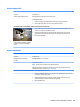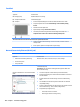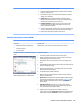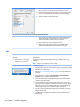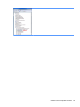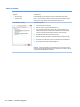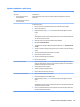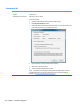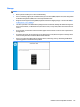HP ZBook Studio G3 Mobile Workstation - Maintenance and Service Guide
Hard drive/solid-state drive not recognized
Symptom
Hard drive is not recognized during
POST
Possible causes
Loose connection, faulty hard drive, faulty drive conguration/BIOS setting.
Troubleshooting steps
1. Perform a hard reset (8. Hard reset on page 76).
2. Reset BIOS to default.
3. Verify storage device connection and ex cable. Reseat storage device and cable
connection. For multiple storage devices, keep the primary drive with the operating
system and remove other devices.
4. Use the HP Hardware Diagnostics tool to verify the drive is recognized and test it.
5. If the storage device fails diagnostics, record failure and have the drive replaced.
6. Identify when the issue is related to software. If the storage device passes diagnostics,
test the drive on a veried working computer. If the failure follows the drive, reinstall
the operating system to make sure software is not an issue.
7. Test with a veried working storage device. If it is still not recognized, the system board
is faulty.
NOTE: If the drive is seen in BIOS and Diagnostics, try a secure erase prior to replacing a
drive as this may resolve related issues.
No boot to operating system (no read/write error)
Symptoms
●
Post error message: Boot Device
not found (3F0)
●
Hang when booting to operating
system
Possible causes
Operating system, loose connection, faulty storage device, BIOS conguration, Secure Boot.
Troubleshooting steps
1. Verify if Secure Boot is enabled in BIOS. Secure Boot prevents legacy boot devices from
starting the computer, including bootable CDs and DVDs. For more information, see HP
PCs - Secure Boot (Windows 8).
2. Reset BIOS to default. Be sure that BIOS Boot Mode in Boot Option is set up properly
for bootable device and its operating system (i.e., UEFI Native for Windows 8).
Another example, choosing Legacy Boot Order for an UEFI device will cause "Boot
Device not found (3F0)" error.
3. Verify storage device connection and ex cable. Reseat connection. For multiple
storage devices, keep the primary drive with the operating system and remove other
devices.
4. Use PC Hardware Diagnostics tool to test. Record failure code and have the storage
device replaced.
5. If there is no error, reinstall the operating system using HP Restore.
6. Test with a veried working operating system storage device, if available.
Note If there is a hard drive POST error message, see POST Error Messages and User Actions
on page 126.
116 Chapter 7 Troubleshooting guide