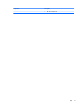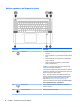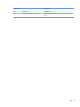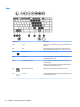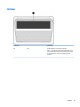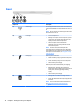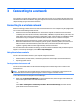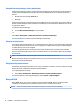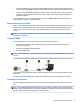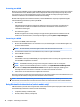User Guide - Windows 7
3 Connecting to a network
Your computer can travel with you wherever you go. But even at home, you can explore the globe and access
information from millions of websites using your computer and a wired or wireless network connection. This
chapter will help you get connected to that world.
Connecting to a wireless network
Wireless technology transfers data across radio waves instead of wires. Your computer may be equipped with
one or more of the following wireless devices:
●
Wireless local area network (WLAN) device—Connects the computer to wireless local area networks
(commonly referred to as Wi-Fi networks, wireless LANs, or WLANs) in corporate oices, your home, and
public places such as airports, restaurants, coee shops, hotels, and universities. In a WLAN, the mobile
wireless device in your computer communicates with a wireless router or a wireless access point.
●
Bluetooth device (select models only)—Creates a personal area network (PAN) to connect to other
Bluetooth-enabled devices such as computers, phones, printers, headsets, speakers, and cameras. In a
PAN, each device communicates directly with other devices, and devices must be relatively close
together—typically within 10 meters (approximately 33 feet) of each other.
For more information about wireless technology, see the information and website links provided in Help and
Support. To access Help and Support, select Start > Help and Support.
Using the wireless controls
You can control the wireless devices in your computer using these features:
●
Wireless button, wireless switch, or wireless key (referred to in this chapter as the wireless button)
●
Operating system controls
Turning wireless devices on or o
You can use the wireless button or HP Connection Manager (select models only) to turn on and turn o
wireless devices.
NOTE: A computer may have a wireless button, a wireless switch, or a wireless key on the keyboard. The
term wireless button is used throughout this guide to refer to all types of wireless controls.
To turn o wireless devices using HP Connection Manager:
▲
Right-click the HP Connection Manager icon in the notication area, at the far right of the taskbar, and
then click the power button next to the desired device.
-or-
Select Start > All Programs > Productivity and Tools > HP Connection Manager, and then click the
power button next to the desired device.
Connecting to a wireless network 15