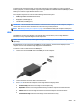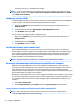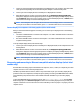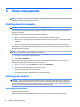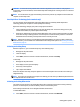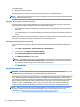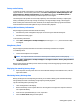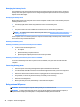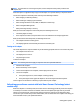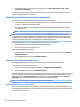User Guide - Windows 7
To enhance your viewing enjoyment, use one of the video ports on the computer to connect an external
monitor, projector, or TV. Your computer may have an high-denition multimedia interface (HDMI) port, which
allows you to connect a high-denition monitor or TV.
Your computer may have one or more of the following external video ports:
●
HDMI (High Denition Multimedia Interface)
●
DisplayPort (via USB Type-C)
●
Thunderbolt (via USB Type-C)
IMPORTANT: Be sure that the external device is connected to the correct port on the computer, using the
correct cable. Check the device manufacturer's instructions if you have questions.
NOTE: See Getting to know your computer on page 3 for information about your computer's video ports.
HDMI
The HDMI port connects the computer to an optional video or audio device, such as a high-denition
television, or to any compatible digital or audio component.
NOTE: To transmit video and/or audio signals through the HDMI port, you need an HDMI cable (purchased
separately).
One HDMI device can be connected to the HDMI port on the computer. The information displayed on the
computer screen can be simultaneously displayed on the HDMI device.
To connect a video or audio device to the HDMI port:
1. Connect one end of the HDMI cable to the HDMI port on the computer.
2. Connect the other end of the cable to the video device
3. Press fn+f4 to alternate the computer screen image between 4 display states:
●
PC screen only: View the screen image on the computer only.
●
Duplicate: View the screen image simultaneously on both the computer and external device.
●
Extend: View the screen image extended across both the computer and external device.
●
Second screen only: View the screen image on the external device only.
Video 29