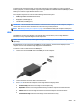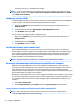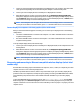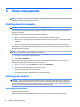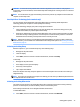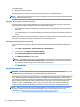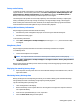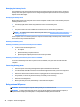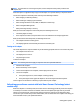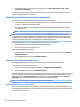User Guide - Windows 7
Each time you press fn+f4, the display state changes.
NOTE: For best results, especially if you choose the "Extend" option, adjust the screen resolution of the
external device, as follows. Select Start > Control Panel > Appearance and Personalization. Under Display,
select Adjust screen resolution.
Conguring audio for HDMI
To congure HDMI audio, rst connect an audio or video device, such as a high-denition TV, to the HDMI port
on your computer. Then congure the default audio playback device as follows:
1. Right-click the Speakers icon in the notication area, at the far right of the taskbar, and then click
Playback devices.
2. On the Playback tab, click either Digital Output or Digital Output Device (HDMI).
3. Click Set Default, and then click OK.
To return audio to the computer speakers, follow these steps:
1. Right-click the Speakers icon in the notication area, at the far right of the taskbar, and then click
Playback devices.
2. On the Playback tab, click Speakers.
3. Click Set Default, and then click OK.
Intel Wireless Display (select models only)
Intel® Wireless Display allows you to share your computer content wirelessly on your TV. To experience
wireless display, a wireless TV adapter (purchased separately) is required. DVDs that have output protection
may not play on Intel Wireless Display. (However, DVDs that do not have output protect will play.) Blu-ray
discs, which have output protection, will not play on Intel Wireless Display. For details about using the
wireless TV adapter, see the manufacturer's instructions.
NOTE: Be sure that wireless is enabled on your computer before using the wireless display.
Discovering and connecting wired displays using MultiStream Transport
MultiStream Transport (MST) allows you to connect multiple wired display devices to your computer by
connecting to the VGA or DisplayPorts on your computer and also to the VGA or DisplayPorts on an external
hub or docking station. You can connect in several ways, depending on the type of graphics controller
installed on your computer and whether or not your computer includes a built-in hub. Go to Device Manager to
nd out what hardware is installed on your computer.
MultiStream Transport (MST) allows you to connect multiple wired displays to your computer. You can connect
in several ways, depending on the type of graphics controller installed on your computer and whether or not
your computer includes a built-in hub. Go to Device Manager to nd out what hardware is installed on your
computer.
1. Select Start > Control Panel.
2. Select System and Security, select System, and then click Device Manager in the left column.
Connect displays to computers with Intel graphics (with an optional hub)
NOTE: With an Intel graphics controller and optional hub, you can connect up to 3 display devices.
To set up multiple display devices, follow these steps:
30 Chapter 5 Multimedia