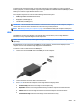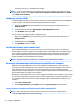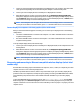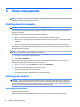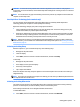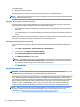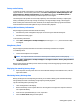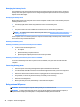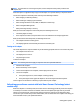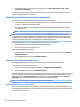User Guide - Windows 7
1. Connect an external hub (purchased separately) to the DisplayPort on your computer, using a DP-to-DP
cable (purchased separately). Be sure that the hub power adapter is connected to AC power.
2. Connect your external display devices to the VGA ports or DisplayPorts on the hub.
3. When Windows detects a monitor connected to the DP hub, the DisplayPort Topology Notication
dialog box is displayed. Click the appropriate options to congure your displays. Multiple display choices
include Duplicate, which mirrors your computer screen on all enabled display devices, or Extend, which
extends the screen image across all enabled display devices.
NOTE: If this dialog box does not appear, be sure that each external display device is connected to the
correct port on the hub. For more information, press fn+f4 and then follow the on-screen instructions.
Connect displays to computers with Intel graphics (with a built-in hub)
With your internal hub and Intel graphics controller, you can connect up to 3 display devices in the following
congurations:
●
Two 1920 x 1200 DP monitors connected to the computer + one 1920 x 1200 VGA monitor connected to
an optional docking station
●
One 2560 x 1600 DP monitor connected to the computer + one 1920 x 1200 VGA monitor connected to
an optional docking station
To set up multiple display devices, follow these steps:
1. Connect your external display devices to the VGA ports or DisplayPorts (DP) on the computer base or the
docking station.
2. When Windows detects a monitor connected to the DP hub, the DisplayPort Topology Notication
dialog box is displayed. Click the appropriate options to congure your displays. Multiple display choices
include Duplicate, which mirrors your computer screen on all enabled display devices, or Extend, which
extends the screen image across all enabled display devices.
NOTE: If this dialog box does not appear, be sure that each external display device is connected to the
correct port on the hub. For more information, press fn+f4 and then follow the on-screen instructions.
Discovering and connecting to Miracast-compatible wireless displays (select Intel
models only)
Use Intel WiDi to wirelessly project individual les such as photos, music, or videos, or to duplicate your entire
computer screen to a TV or a secondary display device.
Intel WiDi, a premium Miracast solution, makes it easy and seamless to pair your secondary display device;
provides for full-screen duplication; and improves speed, quality, and scaling. Intel WiDi Media Share enables
easy multitasking and provides tools to select and ick individual media les to your secondary display
device.
To open Intel WiDi Media Share from the Start screen, type Intel WiDi Media Share and click Enter.
When the app opens, click
Press here to project to select a TV or secondary display device to pair with your
computer. Follow the on-screen instructions to access media les you want to project or to project your entire
computer screen.
Video 31