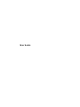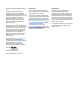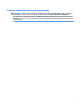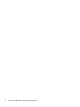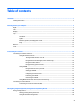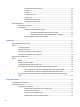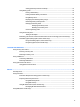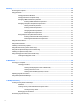User Guide - Windows 7
Turning the TouchPad o and on .................................................................................... 20
Tapping ............................................................................................................................ 21
Scrolling .......................................................................................................................... 21
2-nger pinch zoom ........................................................................................................ 22
2-nger click ................................................................................................................... 22
Rotating (select models only) ......................................................................................... 23
Flicking (select models only) .......................................................................................... 23
Using the keyboard .............................................................................................................................................. 23
Identifying the hot keys .................................................................................................................... 24
Using keypads ................................................................................................................................... 24
Using the embedded numeric keypad ............................................................................ 25
Turning the embedded numeric keypad on and o ..................................... 25
Switching key functions on the embedded numeric keypad ....................... 25
Using an optional external numeric keypad ................................................................... 25
5 Multimedia .................................................................................................................................................. 27
Using the media activity controls ........................................................................................................................ 27
Audio .................................................................................................................................................................... 27
Connecting speakers ......................................................................................................................... 27
Adjusting the volume ........................................................................................................................ 27
Connecting headphones and microphones ...................................................................................... 28
Checking audio functions on the computer ...................................................................................... 28
Webcam (select models only) .............................................................................................................................. 28
Video .................................................................................................................................................................... 28
HDMI .................................................................................................................................................. 29
Conguring audio for HDMI ............................................................................................................... 30
Intel Wireless Display (select models only) ...................................................................................... 30
Discovering and connecting wired displays using MultiStream Transport ...................................... 30
Connect displays to computers with Intel graphics (with an optional hub) ................... 30
Connect displays to computers with Intel graphics (with a built-in hub) ...................... 31
Discovering and connecting to Miracast-compatible wireless displays (select Intel models
only) ................................................................................................................................................... 31
6 Power management ..................................................................................................................................... 32
Shutting down the computer ............................................................................................................................... 32
Setting power options ......................................................................................................................................... 32
Using power-saving states ................................................................................................................ 32
Intel Rapid Start Technology (select models only) ......................................................... 33
Initiating and exiting Sleep ............................................................................................. 33
Initiating and exiting Hibernation ................................................................................... 33
Using the power meter and power settings ................................................................... 34
viii