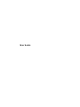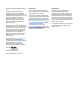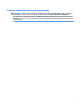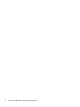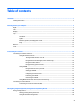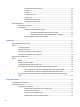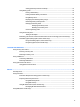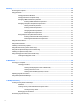User Guide - Windows 7
Setting password protection on wakeup ........................................................................ 34
Using battery power .......................................................................................................................... 34
Factory-sealed battery ................................................................................................... 35
Finding additional battery information .......................................................................... 35
Using Battery Check ........................................................................................................ 35
Displaying the remaining battery charge ....................................................................... 35
Maximizing battery discharge time ................................................................................ 35
Managing low battery levels ........................................................................................... 36
Identifying low battery levels ...................................................................... 36
Resolving a low battery level ....................................................................... 36
Conserving battery power .............................................................................................. 36
Using external AC power ................................................................................................................... 36
Testing an AC adapter ..................................................................................................... 37
Refreshing your software content with Intel Smart Connect Technology (select models only) ..... 37
Switchable graphics/dual graphics (select models only) ................................................................. 38
Using switchable graphics (select models only) ............................................................ 38
Using dual graphics (select models only) ....................................................................... 38
7 External cards and devices ........................................................................................................................... 40
Using memory card readers ................................................................................................................................ 40
Inserting a memory card ................................................................................................................... 40
Removing a memory card ................................................................................................................. 40
Using a USB device ............................................................................................................................................... 41
Connecting a USB device ................................................................................................................... 41
Removing a USB device ..................................................................................................................... 42
Using optional external devices .......................................................................................................................... 42
Using optional external drives .......................................................................................................... 42
8 Drives ......................................................................................................................................................... 43
Handling drives .................................................................................................................................................... 43
Using hard drives ................................................................................................................................................. 43
Intel Smart Response Technology (select models only) .................................................................. 43
Improving hard drive performance ................................................................................................... 44
Using Disk Defragmenter ................................................................................................ 44
Using Disk Cleanup .......................................................................................................... 44
Using HP 3D DriveGuard (select models only) .................................................................................. 44
Identifying HP 3D DriveGuard status .............................................................................. 45
Using RAID (select models only) .......................................................................................................................... 45
ix