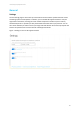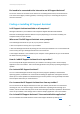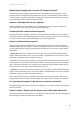HP PCs - HP Support Assistant 9.0 (Windows 10, 8, 7)
Technical white paper | HP Support Assistant 9.0
2
Solution overview
HP Support Assistant is a one-stop solution for connected, contextual support. Aided with a new
user interface and other usability enhancements, HP Support Assistant 9 helps you maintain your HP
devices— enabling you to prevent or resolve problems by using automated updates and self-help
options. What’s more, HP Support Assistant guides you to expert support when you need it.
Requirements and setup
HP Support Assistant is ready to go when you turn on your new HP desktop and notebook models
running Microsoft Windows 10.
Once installed, you can find HP Support Assistant on your PC using one of the following two
methods:
1. Access HP Support Assistant by clicking the question mark (?) icon in the taskbar.
2. Click the start button (the Windows icon at the bottom left of the screen), then in the search box
simply type HP Support Assistant.
You can download the latest version of HP Support Assistant here.
Key features
HP Support Assistant features can be accessed by selecting the various cards on a device’s page. The
cards allow you to access updates, messages, diagnostics, specifications, warranty information,
support, and other options for your HP devices.
HP Services
Located in the top left navigation bar, HP Services provides relevant service offers based on regional
and country business rules as well as device specifications. You can also find promotional codes,
discount offers, coverage remaining and status for the various services here. Some of the services
offered include consumer and commercial Care Packs, Smartfriend, McAfee, and Instant Ink.
Your devices
Adding devices
You can add more HP devices within your environment by clicking on the ‘Add a device’ button at
the top of the HP Support Assistant window. After clicking on “Detect my device”, HP Support
Assistant will scan for printers attached to your PC either by a cable or over the network. You will be
able to select from a list of detected printers and type in a custom name, for example “My home