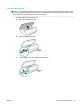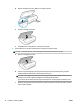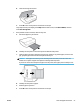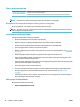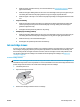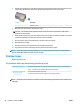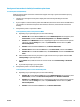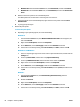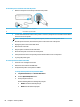User Guide
● Make sure paper is loaded in the tray. For more information, see Load media on page 10. Fan the
paper before loading.
● Make sure the paper-width guides are set to the correct markings in the tray for the paper size you
are loading. Also make sure the paper guides are snug, but not tight, against the stack.
● Make sure paper in the tray is not curled. Uncurl paper by bending it in the opposite direction of the
curl.
● Pages are skewing
● Make sure the paper loaded in the input tray is aligned to the paper-width guides. If needed, pull
out the input tray from the printer and reload the paper correctly, making sure that the paper
guides are aligned correctly.
● Load paper into the printer only when it is not printing.
● Multiple pages are being picked up
● Make sure the paper-width guides are set to the correct markings in the tray for the paper size you
are loading. Also make sure the paper-width guides are snug, but not tight, against the stack.
● Make sure the tray is not overloaded with paper.
● Use HP paper for optimum performance and eiciency.
Ink cartridge issues
If an error occurs after a cartridge is installed, or if a message indicates a cartridge problem, try removing the
ink cartridges, verifying the protective piece of plastic tape has been removed from each ink cartridge, and
then reinserting the ink cartridges. If this does not work, clean the cartridge contacts. If the problem is still
not resolved, replace the ink cartridges. For information about replacing ink cartridges, see Replace the
cartridges on page 38.
To clean cartridge contacts
CAUTION: The cleaning procedure should take only a few minutes. Make sure that the ink cartridges are
reinstalled in the product as soon as possible. It is not recommended to leave the ink cartridges outside of the
product longer than 30 minutes. This could result in damage to the ink cartridges.
1. Check that power is on.
2. Open the cartridge access door.
3. Remove the cartridge indicated in the error message.
ENWW Ink cartridge issues 59