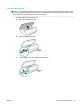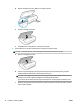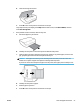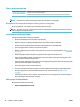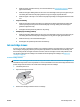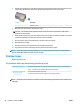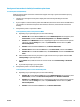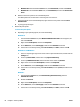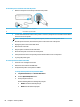User Guide
4. Hold the ink cartridge by its sides with the bottom pointing up and locate the electrical contacts on the
ink cartridge. The electrical contacts are the small gold-colored dots on the ink cartridge.
Feature Description
1 Electrical contacts
5. Wipe only the contacts with a damp lint-free cloth.
CAUTION: Be careful to touch only the contacts, and do not smear any of the ink or other debris
elsewhere on the cartridge.
6. On the inside of the printer, locate the contacts in the print carriage. The contacts look like a set of gold-
colored bumps positioned to meet the contacts on the ink cartridge.
7. Use a dry swab or lint-free cloth to wipe the contacts in the print carriage.
8. Reinstall the ink cartridge.
9. Close the access door, and check if the error message has gone away.
10. If you still receive the error message, turn the product o, and then on again.
NOTE: If one ink cartridge is causing problems, you can remove it and use the single-cartridge mode to
operate the HP ENVY 5000 series with only one cartridge.
Printing issues
What do you want to do?
Fix problems with page not printing (unable to print)
HP Print and Scan Doctor The HP Print and Scan Doctor is a utility that will try to diagnose and x the issue automatically.
NOTE: This utility is only available for Windows operating system.
Troubleshoot problems with
print jobs not printing
Use an HP online troubleshooting wizard.
Get step-by-step instructions if the printer is not responding or printing.
NOTE: The HP Print and Scan Doctor and the HP online troubleshooting wizards may not be available in all
languages.
60 Chapter 9 Solve a problem ENWW