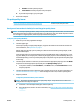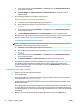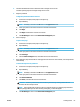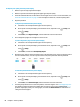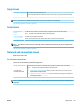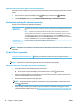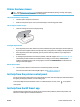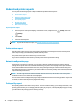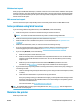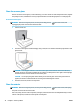User Guide
● Resume: Continue a paused print job.
● Pause Printer: Pause all print jobs in the print queue.
d. If you made any changes, try to print again.
4. Restart the computer.
Fix print quality issues
Step-by-step instructions for resolving most print quality issues Troubleshoot print quality issues online
Read general instructions in the Help for resolving print quality issues
NOTE: To avoid print quality problems, always turn the printer o using the Power button, and wait until the
Power button light goes out before you pull the plug or turn o a power strip. This allows the printer to move
the cartridges to a capped position, where they are protected from drying out.
To improve print quality (Windows)
1. Make sure you are using original HP cartridges.
2. Check the paper type.
For best print quality, use high quality HP paper, or papers that adhere to the ColorLok® standard. For
more information, see Paper basics on page 8.
Always make sure the paper you are printing on is at. For best results when printing images, use HP
Advanced Photo Paper.
Store specialty paper in its original packaging inside a resealable plastic bag on a at surface in a cool,
dry place. When you are ready to print, remove only the paper you plan to use immediately. When you
have nished printing, return any unused photo paper to the plastic bag. This prevents the photo paper
from curling.
3. Check the printer software to make sure you have selected the appropriate paper type from the Media
drop-down list and the appropriate print quality from the Quality Settings options.
● In the printer software, under Print & Scan , in the Print section, click Set Preferences to access
the print properties.
4. Check the estimated ink levels to determine if the cartridges are low on ink. For more information, see
Check the estimated ink levels on page 37. If the cartridges are low on ink, consider replacing them.
5. Align the printhead.
To align the printhead from the printer software
NOTE: Aligning the printhead ensures the high-quality output. The printhead does not have to be
realigned when cartridges are replaced.
a. Load letter or A4 unused plain white paper into the input tray.
b. Open the HP printer software. For more information, see Open the HP printer software (Windows)
on page 15.
ENWW Printing issues 65