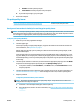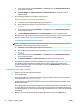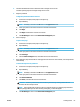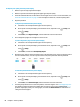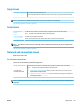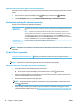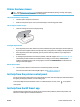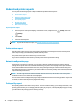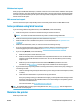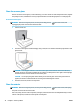User Guide
Printer hardware issues
TIP: Run the HP Print and Scan Doctor to diagnose and automatically x printing, scanning, and copying
issues. The application is only available in some languages.
The printer shuts down unexpectedly
● Check the power and power connections.
● Make sure the printer's power cord is connected rmly to a functioning power outlet.
The cartridge access door is open
● Close the cartridge access door to begin printing.
Cartridges alignment fails
● If the alignment process fails, make sure you have loaded unused, plain white paper into the input tray.
If you have colored paper loaded in the input tray when you align the ink cartridges, the alignment fails.
● If the alignment process fails repeatedly, you may need to clean the printhead, or you might have a
defective sensor.
● If cleaning the printhead does not solve the problem, contact HP support. Go to www.support.hp.com .
This website provides information and utilities that can help you correct many common printer
problems. If prompted, select your country/region, and then click All HP Contacts for information on
calling for technical support.
Resolve printer failure
▲ Turn the printer o, then on. If that does not resolve the problem, contact HP.
For more information about contacting HP support, see HP support on page 75.
Get help from the printer control panel
You can use the printer’s help topics to learn more about the printer, and some help topics include animations
that guide you through procedures, such as loading paper.
To access the Help menu from the Home screen or contextual help for a screen, touch on the printer
control panel.
Get help from the HP Smart app
The HP Smart app provides alerts for printer issues (jams and other problems), links to help content, and
options to contact support for additional assistance.
ENWW Printer hardware issues 71