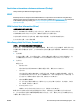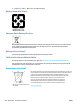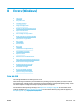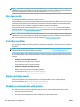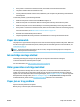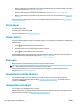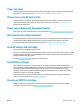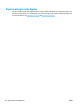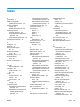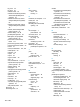User Guide
● Make sure that you have loaded paper that meets specications and is not wrinkled, folded, or damaged.
For more information, see Paper basics on page 9.
● Make sure that the printer is clean. For more information, see Maintain the printer on page 124.
● Make sure that the trays are loaded correctly and are not too full. For more information, see Load media
on page 11.
For instructions on clearing jams, as well as more information about how to avoid jams, see Jams and paper-
feed issues on page 96.
Out of paper
The default tray is empty.
Load more paper, and then touch OK .
For more information, see Load media on page 11.
Printer failure
There was a problem with the printer or ink system. Usually, you can resolve such problems by completing the
following steps:
1. Press (the Power button) to turn o the printer.
2. Unplug the power cord, and then plug in the power cord again.
3. Press (the Power button) to turn on the printer.
If this problem persists, write down the error code provided in the message, and then contact HP support. For
more information about contacting HP support, see HP support on page 126.
Door open
Before the printer can print documents, all doors and covers must be closed.
TIP: When completely closed, most doors and covers snap into place.
If the problem persists after you’ve securely closed all doors and covers, contact HP support. For more
information, see HP support on page 126.
Counterfeit Cartridge Advisory
The installed cartridge is not a new, genuine HP cartridge. Contact the store where this cartridge was
purchased. To report suspected fraud, visit HP at www.hp.com/go/anticounterfeit . To continue using the
cartridge, click Continue.
Incompatible cartridges
The cartridge is not compatible with your printer.
Solution: Remove this cartridge immediately and replace with a compatible cartridge. For information about
how to install new cartridges, see Replace the cartridges on page 80.
150 Appendix B Errors (Windows) ENWW