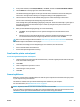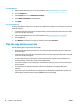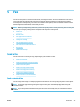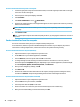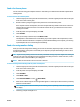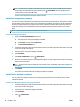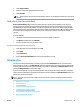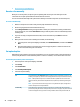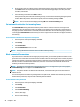User Guide
To enable Webscan
1. Open the embedded web server. For more information, see Embedded web server on page 93.
2. Click the Settings tab.
3. In the Security section, click Administrator Settings.
4. Select Webscan from EWS to enable Webscan.
5. Click Apply.
To scan using Webscan
Scanning using Webscan oers basic scan options. For additional scan options or functionality, scan from the
HP printer software.
1. Load the original print-side up in the document feeder, or load the original print-side down on the right
front corner of the scanner glass.
2. Open the embedded web server. For more information, see Embedded web server on page 93.
3. Click the Scan tab.
4. Click Webscan in the left pane, change any settings, and then click Start Scan .
Tips for copy and scan success
Use the following tips to copy and scan successfully:
● Keep the glass and the back of the lid clean. The scanner interprets anything it detects on the glass as
part of the image.
● Load the original print side up into the document feeder, or load the original print side down on the right
front corner of the scanner glass.
● To make a large copy of a small original, scan the original into the computer, resize the image in the
scanning software, and then print a copy of the enlarged image.
● If you want to adjust scan size, output type, scan resolution, or le type, and so on, start scan from the
printer software.
● To avoid incorrect or missing scanned text, make sure the brightness is set appropriately in the
software.
● If you want to scan a document with several pages into one le instead of multiple les, start the scan
with the printer software instead of selecting Scan from the printer display.
36 Chapter 4 Copy and scan ENWW