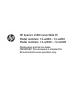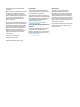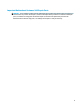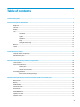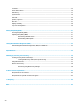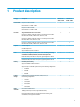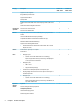HP Spectre x360 Convertible PC Model numbers: 13-w000 – 13-w099 Model numbers: 13-ac000 – 13-ac099 Maintenance and Service Guide IMPORTANT! This document is intended for HP authorized service providers only.
© Copyright 2016, 2017 HP Development Company, L.P. AMD is a trademark of Advanced Micro Devices, Inc. Bluetooth is a trademark owned by its proprietor and used by HP Inc. under license. Intel is a trademark of Intel Corporation in the U.S. and other countries. Microsoft and Windows are trademarks of the Microsoft group of companies. The information contained herein is subject to change without notice.
Important Notice about Customer Self-Repair Parts CAUTION: Your computer includes Customer Self-Repair parts and parts that should only be accessed by an authorized service provider. See Chapter 5, "Removal and replacement procedures for Customer Self-Repair parts," for details. Accessing parts described in Chapter 6, "Removal and replacement procedures for Authorized Service Provider only parts," can damage the computer or void your warranty.
iv Important Notice about Customer Self-Repair Parts
Safety warning notice WARNING! To reduce the possibility of heat-related injuries or of overheating the computer, do not place the computer directly on your lap or obstruct the computer air vents. Use the computer only on a hard, flat surface. Do not allow another hard surface, such as an adjoining optional printer, or a soft surface, such as pillows or rugs or clothing, to block airflow.
vi Safety warning notice
Table of contents 1 Product description ....................................................................................................................................... 1 2 External component identification .................................................................................................................. 4 Right side ...............................................................................................................................................................
TouchPad .............................................................................................................................................................. 35 Power button board ............................................................................................................................................. 36 RTC battery ..........................................................................................................................................................
1 Product description Category Description Product Name HP Spectre x360 Convertible Models: 13– w000 – w099 Models: 13– ac000 – ac099 √ Model numbers: 13-w000 – w099 HP Spectre x360 Convertible √ Model numbers: 13-ac000 – ac099 Processor 7th generation Intel® Core™ i7 Processor √ √ Intel Core i7-7500U 2.70-GHz (SC turbo up to 3.50-GHz) processor (1866MHz front side bus (FSB), 4-MB L3 cache, dual core, 15 W) Intel Core i7-7200U 2.50-GHz (SC turbo up to 3.
Category Description Models: 13– w000 – w099 Models: 13– ac000 – ac099 Support for voice recognition Bang & Olufsen premium audio Supports HP Audio Boost Quad speakers HP Wide Vision Full HD (FHD) Camera with activity light, USB 2.0, BSI sensor, f2.2 √ HP IR Camera with two IR lights and IR sensor Internal card expansion One M.2 slot for solid-state drive Wireless Integrated wireless local area network (WLAN) options by way of wireless module √ √ √ √ √ √ √ √ One M.
Category Description Models: 13– w000 – w099 Models: 13– ac000 – ac099 √ √ Taps enabled as default Support for Modern TrackPad Gestures Power requirements AC adapter – USB Type-C 65-W Type-C with duckhead and/or duckhead power cords 45-W Type-C with duckhead and/or duckhead power cords Battery Support for a 3-cell, 57.8-WHr, 5.02-AHr, Li-ion battery Power cord Duck head (C5) 1 meter duckhead power cord with tag label (C5) Security Trusted Platform Module 2.
2 External component identification Right side Component Description (1) Volume button Controls speaker volume on the computer. (2) USB Type-C power connector and Thunderbolt ports (2) Connects an AC adapter that has a USB Type-C connector, supplying power to the computer, and if needed, charging the computer battery. – or – Connects and charges a USB device that has a Type-C connector, such as a cell phone, camera, activity tracker, or smartwatch, and provides high-speed data transfer.
Left side Component Description (1) USB 3.x port with HP Sleep and Charge Connects a USB device, provides high-speed data transfer, and even when the computer is off, charges products such as a cell phone, camera, activity tracker, or smartwatch. (2) Audio-out (headphone)/Audio-in (microphone) combo jack Connects optional powered stereo speakers, headphones, earbuds, a headset, or a television audio cable. Also connects an optional headset microphone.
Component Description ▲ Type power in the taskbar search box, and then select Power & sleep settings. ‒ or – Right-click the Start button, and then select Power Options. (5) 6 Power light Chapter 2 External component identification ● On: The computer is on. ● Blinking: The computer is in the Sleep state, a powersaving state. The computer shuts off power to the display and other unneeded components. ● Off: The computer is off or in Hibernation.
Display Component Description (1) WLAN antennas* Send and receive wireless signals to communicate with wireless local area networks (WLANs). (2) Internal microphones (2) Record sound. (3) Infrared camera lights (2) On: The infrared camera is in use. (4) Camera light On: The camera is in use. (5) Camera Allows you to video chat, record video, and record still images. On select products, allows facial recognition logon to Windows, instead of a password logon.
Top TouchPad Component 8 Description (1) TouchPad zone Reads your finger gestures to move the pointer or activate items on the screen. (2) Left TouchPad button Functions like the left button on an external mouse. (3) Right TouchPad button Functions like the right button on an external mouse.
Lights Component Description (1) Caps lock light On: Caps lock is on, which switches the key input to all capital letters. (2) Mute light ● Amber: Computer sound is off. ● Off: Computer sound is on.
Speakers 10 Component Description Speakers (2) Produce sound.
Keys Component Description (1) esc key Displays system information when pressed in combination with the fn key. (2) fn key Executes specific functions when pressed in combination with the esc key. (3) Windows key Opens the Start menu. NOTE: Pressing the Windows key again will close the Start menu. (4) Action keys Execute frequently used system functions. NOTE: On select products, the f5 action key turns the keyboard backlight feature off or on.
Using the action keys ● An action key performs an assigned function. ● The icon on each action key illustrates the function for that key. Icon Description Opens the Get started app. Decreases the screen brightness incrementally as long as you hold down the key. Increases the screen brightness incrementally as long as you hold down the key. Switches the screen image between display devices connected to the system.
Bottom Component Description (1) Speakers (2) Produce computer sound. (2) Vent Enables airflow to cool internal components. NOTE: The computer fan starts up automatically to cool internal components and prevent overheating. It is normal for the internal fan to cycle on and off during routine operation.
Labels The labels affixed to the computer provide information you may need when you troubleshoot system problems or travel internationally with the computer. IMPORTANT: Check the following locations for the labels described in this section: the bottom of the computer, inside the battery bay, under the service door, or on the back of the display. ● Service label—Provides important information to identify your computer.
3 Illustrated parts catalog NOTE: HP continually improves and changes product parts. For complete and current information on supported parts for the computer, go to http://partsurfer.hp.com, select the country or region, and then follow the on-screen instructions.
Item Component (1) Display assembly (full hinge-up; includes display panel cable, microphones, hinges, webcam, and wireless antenna cables and transceivers) (2) Models: 13-w000 – 13-w099 907334-001 Models: 13-ac000 – 13-ac099; display – FHD; computer color – natural silver 918030-001 Models: 13-ac000 – 13-ac099; display – FHD; computer color – dark ash silver 918031-001 Models: 13-ac000 – 13-ac099; display – UHD; computer color – natural silver 918032-001 Models: 13-ac000 – 13-ac099; display –
Item Component Spare part number ● Intel Core i5-7200U processor, 8 GB of system memory 918044-xx1 ● Intel Core i5-7200U processor, 4 GB of system memory 918043-xx1 (11) Audio/USB board (12) Audio/USB board cable 907336-001 Models: 13-w000 – 13-w099 907331-001 Models: 13-ac000 – 13-ac099 920127–001 (13) Power button board 907337-001 (14) Power button board cable 907330-001 (15) RTC battery 907341-001 (16) Solid-state drive (PCIe-3×4, NVMe solid-state drive supporting TLC) Models:
Miscellaneous parts Component Spare part number AC adapter 65-W adapter, USB Type-C, nPFC, 3 pin 860209-850 45-W adapter, USB Type-C, nPFC, 3 pin 860210-850 HP 12-inch black notebook sleeve 913549-001 HP 12-inch black notebook sleeve with pen loop 921401-001 Stylus, MS Active Pen Models: 13-ac000 – 13-ac099; computer color – natural silver 910942-001 Models: 13-ac000 – 13-ac099; computer color – dark ash silver 920241-001 Adapters HP USB-to-Gigabit RJ-45 adapter 829941-001 USB Type-C to USB
Component Spare part number Models: 13-ac000 – 13-ac099; computer color – dark ash silver 919438-001 Screw Kit Models: 13-w000 – 13-w099 907342-001 Models: 13-ac000 – 13-ac099 918035-001 Miscellaneous parts 19
4 Removal and replacement preliminary requirements Tools required You will need the following tools to complete the removal and replacement procedures: ● Flat-bladed screw driver ● Magnetic screw driver ● Phillips P0 screw driver Service considerations The following sections include some of the considerations that you must keep in mind during disassembly and assembly procedures.
Grounding guidelines Electrostatic discharge damage Electronic components are sensitive to electrostatic discharge (ESD). Circuitry design and structure determine the degree of sensitivity. Networks built into many integrated circuits provide some protection, but in many cases, ESD contains enough power to alter device parameters or melt silicon junctions. A discharge of static electricity from a finger or other conductor can destroy static-sensitive devices or microcircuitry.
Packaging and transporting guidelines Follow these grounding guidelines when packaging and transporting equipment: ● To avoid hand contact, transport products in static-safe tubes, bags, or boxes. ● Protect ESD-sensitive parts and assemblies with conductive or approved containers or packaging. ● Keep ESD-sensitive parts in their containers until the parts arrive at static-free workstations. ● Place items on a grounded surface before removing items from their containers.
Equipment guidelines Grounding equipment must include either a wrist strap or a foot strap at a grounded workstation. ● When seated, wear a wrist strap connected to a grounded system. Wrist straps are flexible straps with a minimum of one megohm ±10% resistance in the ground cords. To provide proper ground, wear a strap snugly against the skin at all times. On grounded mats with banana-plug connectors, use alligator clips to connect a wrist strap.
5 Removal and replacement procedures for Authorized Service Provider parts NOTE: This chapter provides removal and replacement procedures for Authorized Service Provider only components. Components described in this chapter should only be accessed by an authorized service provider. Accessing these components can damage the computer or void the warranty. There are as many as 44 screws that must be removed, replaced, and/or loosened when servicing the computer.
3. Remove the two Phillips PM2.0×5.0 screws (2) and the six Torx T8M2.0×3.0 screws (3) that secure the bottom cover to the computer. 4. Insert a tool into the bottom right corner and pry the cover loose (1). 5. Remove the bottom cover (2). Reverse this procedure to install the bottom cover.
Battery Description Spare part number Battery, 3-cell, 58-WHr, 5.02-AHr, Li-ion (includes cable) 859356-855 Before removing the battery, follow these steps: 1. Shut down the computer. If you are unsure whether the computer is off or in Hibernation, turn the computer on, and then shut it down through the operating system. 2. Disconnect all external devices connected to the computer. 3.
WLAN module Description Spare part number Intel Dual band wireless-AC 8265 802.11AC 2x2 WiFi + BT 4.2 Combo Adaptor (non-vPro) 910264-855 CAUTION: To prevent an unresponsive system, replace the wireless module only with a wireless module authorized for use in the computer by the governmental agency that regulates wireless devices in your country or region. If you replace the module and then receive a warning message, remove the module to restore device functionality, and then contact technical support.
NOTE: If the WLAN antenna cables are not connected to the terminals on the WLAN module, protective sleeves should be installed on the antenna connectors, as shown in the following illustration. Reverse this procedure to install the WLAN module.
Solid-state drive Description Spare part number Solid-state drive, PCI 3x4, NVMe, TLC for use in 13-w000 – 13-w099 models 1-TB 865697-001 512-GB 847110-009 256-GB 847109-011 128-GB 912322-002 Solid-state drive, PCI 3x4, NVMe, TLC for use in 13-ac000 – 13-ac099 models 1-TB 865697-005 512-GB 847110-014 360-GB 917818-009 256-GB 847109-016 128-GB 912322-001 Before removing the solid-state drive, follow these steps: 1. Shut down the computer.
Heat sink fan Description Spare part number Heat sink fan (includes cable) 907333-001 NOTE: To properly ventilate the computer, allow at least 7.6 cm (3 in) of clearance on the left side of the computer. The computer uses an electric fan for ventilation. The fan is controlled by a temperature sensor and is designed to turn on automatically when high temperature conditions exist.
Audio/USB board Description Spare part number Audio/USB board 907336-001 Audio/USB board cable for use in 13-w000 – 13-w099 models 907331-001 Audio/USB board cable for use in 13-ac000 – 13-ac099 models 920127–001 Before removing the audio/USB board, follow these steps: 1. Shut down the computer. If you are unsure whether the computer is off or in Hibernation, turn the computer on, and then shut it down through the operating system. 2. Disconnect all external devices connected to the computer. 3.
Speaker, rear left Description Spare part number Speaker, rear left (includes cable) 907344-001 Before removing the rear left speaker, follow these steps: 1. Shut down the computer. If you are unsure whether the computer is off or in Hibernation, turn the computer on, and then shut it down through the operating system. 2. Disconnect all external devices connected to the computer. 3.
Speakers, front Description Spare part number Speakers, front (include left and right speakers and cables) 907343-001 Before removing the front speakers, follow these steps: 1. Shut down the computer. If you are unsure whether the computer is off or in Hibernation, turn the computer on, and then shut it down through the operating system. 2. Disconnect all external devices connected to the computer. 3.
5. To avoid damage to the system board, press down on the location as shown by callout (1) in the following image when disconnecting the right front speaker cable (2). Reverse this procedure to install the front speakers.
TouchPad Description Spare part number TouchPad for use in models 13-w000 – 13-w099 907338-001 TouchPad for use in models 13-ac000 – 13-ac099 918034-001 TouchPad cable 907332-001 Before removing the TouchPad, follow these steps: 1. Turn off the computer. If you are unsure whether the computer is off or in Hibernation, turn the computer on, and then shut it down through the operating system. 2. Disconnect the power from the computer by unplugging the power cord from the computer. 3.
Power button board Description Spare part number Power button board 907337-001 Power button board cable 907330-001 Before removing the power button board, follow these steps: 1. Shut down the computer. If you are unsure whether the computer is off or in Hibernation, turn the computer on, and then shut it down through the operating system. 2. Disconnect all external devices connected to the computer. 3.
RTC battery Description Spare part number RTC battery 907341-001 Before removing the RTC battery, follow these steps: 1. Shut down the computer. If you are unsure whether the computer is off or in Hibernation, turn the computer on, and then shut it down through the operating system. 2. Disconnect all external devices connected to the computer. 3. Disconnect the power from the computer by first unplugging the power cord from the AC outlet and then unplugging the AC adapter from the computer. 4.
Reverse this procedure to install the RTC battery.
System board All system boards use the following part numbers: xxxxxx-001: Non-Windows operating systems xxxxxx-601: Windows 10 operating system Description Spare part number System board equipped with processor, a graphics subsystem with UMA memory and replacement thermal material for use in 13-w000 – 13-w099 models: Intel Core i7-7500U processor, 16 GB of system memory 907558-xx1 Intel Core i7-7500U processor, 8 GB of system memory 907559-xx1 Intel Core i5-7200U processor, 8 GB of system memory 907
(2) Audio cable (ZIF connector) 40 Chapter 5 Removal and replacement procedures for Authorized Service Provider parts
2.
42 3. To avoid damage to the system board, press down on the location as shown by callout (1) in the following image when disconnecting the right front speaker cable (2) and the RTC battery cable (3). 4. Remove the two Phillips PM2.0×2.5 screws (1) and the Phillips PM2.0×1.2 broad head screw (2) that secures the system board to the computer. 5. Lift the front edge system board (1) until it rests at an angle.
6. Remove the system board (2) by sliding it up and forward at an angle. Reverse this procedure to install the system board. Note that you can reuse the long strip of Mylar (193 mm × 35 mm × 0.1 mm) that adheres to the system board shown in the following image.
Heat sink NOTE: The heat sink spare part kit includes replacement thermal material. Description Spare part number Heat sink (includes replacement thermal material) 907557-001 Before removing the heat sink, follow these steps: 1. Shut down the computer. If you are unsure whether the computer is off or in Hibernation, turn the computer on, and then shut it down through the operating system. 2. Disconnect all external devices connected to the computer. 3.
NOTE: The thermal material must be thoroughly cleaned from the surfaces of the heat sink and the system board each time the heat sink is removed. Thermal paste is used on the heat sink (1) and the processor (2). Reverse this procedure to install the heat sink.
Speaker, right rear Description Spare part number Speaker, right rear (includes cable) 907344-001 Before removing the right rear speaker, follow these steps: 1. Shut down the computer. If you are unsure whether the computer is off or in Hibernation, turn the computer on, and then shut it down through the operating system. 2. Disconnect all external devices connected to the computer. 3.
Rear fan Description Spare part number Rear fan (includes cable) 907333-001 NOTE: To properly ventilate the computer, allow at least 7.6 cm (3 in) of clearance on the left side of the computer. The computer uses an electric fan for ventilation. The fan is controlled by a temperature sensor and is designed to turn on automatically when high temperature conditions exist.
Display assembly Description Spare part number Display assembly (full hinge-up; includes display panel cable, microphones, hinges, webcam, and wireless antenna cables and transceivers) Models: 13-w000 – 13-w099 907334-001 Models: 13-ac000 – 13-ac099; display – FHD; computer color – natural silver 918030-001 Models: 13-ac000 – 13-ac099; display – FHD; computer color – dark ash silver 918031-001 Models: 13-ac000 – 13-ac099; display – UHD; computer color – natural silver 918032-001 Models: 13-ac000 –
4. Remove the four Phillips PM2.5×4.0 screws that secure the display assembly to the computer. 5. Rotate the display 270 degrees until it is upright as shown in the following image (1). 6. Slide the display assembly forward until the display hinges (2) clear the computer. Reverse this procedure to install the display assembly.
Top cover and keyboard The top cover and keyboard remain after disassembling the computer. The first table provides the main spare part number for the keyboards. The second table provides the country codes. NOTE: 50 The top cover/keyboard spare part kit includes the keyboard cable and the keyboard backlight cable.
6 Using Setup Utility (BIOS) Setup Utility, or Basic Input/Output System (BIOS), controls communication between all the input and output devices on the system (such as disk drives, display, keyboard, mouse, and printer). Setup Utility (BIOS) includes settings for the types of devices installed, the startup sequence of the computer, and the amount of system and extended memory.
Downloading a BIOS update CAUTION: To reduce the risk of damage to the computer or an unsuccessful installation, download and install a BIOS update only when the computer is connected to reliable external power using the AC adapter. Do not download or install a BIOS update while the computer is running on battery power, docked in an optional docking device, or connected to an optional power source.
7 Using HP PC Hardware Diagnostics (UEFI) HP PC Hardware Diagnostics is a Unified Extensible Firmware Interface (UEFI) that allows you to run diagnostic tests to determine whether the computer hardware is functioning properly. The tool runs outside the operating system so that it can isolate hardware failures from issues that are caused by the operating system or other software components.
3. Enter the product name or number. – or – Select Identify now to let HP automatically detect your product. 54 4. Select your computer, and then select your operating system. 5. In the Diagnostic section, follow the on-screen instructions to select and download the UEFI version you want.
8 Specifications Metric U.S. Width 305.66 mm 12.03 in Depth 217.96 mm 8.58 in Height 13.79 mm 0.54 in Weight (equipped with solid-state drive) 1440 g 3.17 lbs Dimensions Input power Operating voltage and current 19.5 V dc @ 2.31 A – 45 W 19.5 V dc @ 3.33 A – 65 W NOTE: This product is designed for IT power systems in Norway with phase-to-phase voltage not exceeding 240 V rms. NOTE: The computer operating voltage and current can be found on the system regulatory label.
9 Backing up, restoring, and recovering This chapter provides information about the following processes. The information in the chapter is standard procedure for most products. ● Creating recovery media and backups ● Restoring and recovering your system For additional information, refer to the HP support assistant app. ▲ Type support in the taskbar search box, and then select the HP Support Assistant app. ‒ or – Click the question mark icon in the taskbar.
You can use Windows tools to create system restore points and create backups of personal information, see Using Windows tools on page 57. ● If your computer does list the Recovery partition and the Windows partition, you can use HP Recovery Manager to create recovery media after you successfully set up the computer. HP Recovery media can be used to perform system recovery if the hard drive becomes corrupted.
Restore and recovery There are several options for recovering your system. Choose the method that best matches your situation and level of expertise: IMPORTANT: ● Windows offers several options for restoring from backup, refreshing the computer, and resetting the computer to its original state. For more information see the Get started app. ▲ ● Not all methods are available on all products. Select the Start button, and then select the Get started app.
website. Go to http://www.hp.com/support, select your country or region, and follow the on-screen instructions. IMPORTANT: HP Recovery Manager does not automatically provide backups of your personal data. Before beginning recovery, back up any personal data you want to retain. Using HP Recovery media, you can choose from one of the following recovery options: NOTE: Only the options available for your computer display when you start the recovery process.
1. If possible, back up all personal files. 2. Insert the HP Recovery media, and then restart the computer. NOTE: If the computer does not automatically restart in HP Recovery Manager, change the computer boot order. See Changing the computer boot order on page 60. 3. Follow the on-screen instructions.
Removing the HP Recovery partition (select products only) HP Recovery Manager software allows you to remove the HP Recovery partition to free up hard drive space. IMPORTANT: After you remove the HP Recovery partition, you will not be able to perform System Recovery or create HP recovery media from the HP Recovery partition. So before you remove the Recovery partition, create HP Recovery media; see Creating HP Recovery media (select products only) on page 56.
10 Power cord set requirements The wide-range input feature of the computer permits it to operate from any line voltage from 100 to 120 volts AC, or from 220 to 240 volts AC. The 3-conductor power cord set included with the computer meets the requirements for use in the country or region where the equipment is purchased. Power cord sets for use in other countries and regions must meet the requirements of the country or region where the computer is used.
Country/region Accredited agency Applicable note number South Korea EK 4 Sweden CEMKO 1 Switzerland SEV 1 Taiwan BSMI 4 The United Kingdom BSI 1 The United States UL 2 1. The flexible cord must be Type HO5VV-F, 3-conductor, 1.0-mm² conductor size. Power cord set fittings (appliance coupler and wall plug) must bear the certification mark of the agency responsible for evaluation in the country or region where it will be used. 2. The flexible cord must be Type SPT-3 or equivalent, No.
11 Recycling When a non-rechargeable or rechargeable battery has reached the end of its useful life, do not dispose of the battery in general household waste. Follow the local laws and regulations in your area for battery disposal. HP encourages customers to recycle used electronic hardware, HP original print cartridges, and rechargeable batteries. For more information about recycling programs, see the HP Web site at http://www.hp.com/recycle.
Index A AC adapter and battery 4 AC adapter, spare part numbers 18 action keys 12 identifying 11 airplane mode key 12 audio, product description 1 audio-out (headphone)/audio-in (microphone) jack, identifying 5 audio/USB board removal 31 spare part number 17, 31 audio/USB board cable spare part number 17 B backups 56 battery removal 26 spare part number 17, 26 BIOS determining version 51 downloading an update 52 starting the Setup Utility 51 updating 51 Bluetooth label 14 boot order changing 60 bottom 14 bo
L labels Bluetooth 14 regulatory 14 serial number 14 service 14 wireless certification 14 WLAN 14 lights AC adapter and battery light caps lock 9 mute 9 power 6 4 M memory, product description 1 microphone product description 1 minimized image recovery 59 minimized image, creating 58 model name 1 mute light, identifying 9 O operating system, product description 3 original system recovery 58 P packaging guidelines 22 plastic parts, service considerations 20 ports product description 2 USB 3.
tools required 20 top cover, spare part numbers 16 TouchPad buttons 8 removal 35 spare part number 16, 35 TouchPad cable spare part number 16 TouchPad zone, identifying 8 transporting guidelines 22 traveling with the computer 14 U USB 3.