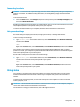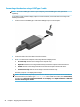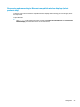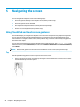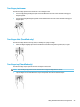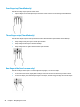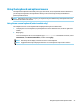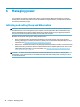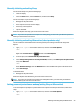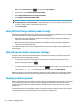User Guide
Connecting video devices using a USB Type-C cable
NOTE: To connect a USB Type-C device to your computer, you need a USB Type-C cable, purchased
separately.
To see video or high-resolution display output on an external device, connect the device according to the
following instructions:
1. Connect one end of the USB Type-C cable to the USB Type-C port on the computer.
2. Connect the other end of the cable to the external device.
3. Press f4 to alternate the computer screen image between 4 display states.
●
PC screen only: View the screen image on the computer only.
●
Duplicate: View the screen image simultaneously on both the computer and external device.
●
Extend: View the screen image extended across both the computer and external device.
●
Second screen only: View the screen image on the external device only.
Each time you press f4 the display state changes.
NOTE: For best results, especially if you choose the "Extend" option, increase the screen resolution of
the external device, as follows. Type control panel in the taskbar search box, select Control Panel,
and then select Appearance and Personalization. Under Display, select Adjust resolution or Make text
and other items larger or smaller.
22 Chapter 4 Enjoying entertainment features