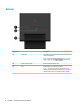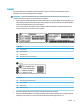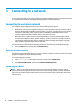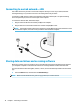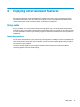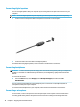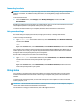User Guide - Windows 10
3 Connecting to a network
You can explore the globe and access information from millions of websites using your computer and a wired
or wireless network connection. This chapter will help you get connected to that world.
Connecting to a wireless network
Your computer may be equipped with one or more of the following wireless devices:
●
WLAN device—Connects the computer to wireless local area networks (commonly referred to as Wi-Fi
networks, wireless LANs, or WLANs) in corporate oices, your home, and public places such as airports,
restaurants, coee shops, hotels, and universities. In a WLAN, the mobile wireless device in your
computer communicates with a wireless router or a wireless access point.
●
Bluetooth® device—Creates a personal area network (PAN) to connect to other Bluetooth-enabled
devices such as computers, phones, printers, headsets, speakers, and cameras. In a PAN, each device
communicates directly with other devices, and devices must be relatively close together—typically
within 10 meters (approximately 33 feet) of each other.
For more information about wireless technology, the Internet, and networking, see the Get started app.
▲
Select the Start button, and then select the Get started app.
Using the wireless controls
The Network and Sharing Center allows you to set up a wireless connection or network, connect to a wireless
network, and diagnose and repair network problems.
To use operating system controls:
1. Type control panel in the taskbar search box, and then select Control Panel.
2. Select Network and Internet, and then select Network and Sharing Center.
Connecting to a WLAN
NOTE: When you are setting up Internet access in your home, you must establish an account with an
Internet service provider (ISP). To purchase Internet service and a modem, contact a local ISP. The ISP will
help set up the modem, install a network cable to connect your wireless router to the modem, and test the
Internet service.
14 Chapter 3 Connecting to a network