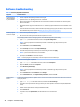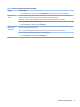User Guide
Table Of Contents
- Getting information
- Getting to know your computer
- Connecting to a network
- Enjoying entertainment features
- Using the camera
- Using audio
- Using video
- Connecting a DisplayPort device using a USB Type-C cable (select products only)
- Connecting a Thunderbolt device using a USB Type-C cable (select products only)
- Connecting video devices by using a VGA cable (select products only)
- Connecting video devices using an HDMI cable (select products only)
- Connecting digital display devices using a Dual-Mode DisplayPort cable (select products only)
- Discovering and connecting to Miracast-compatible wireless displays (select products only)
- Using data transfer
- Navigating the screen
- Maintaining your computer
- Securing your computer and information
- Troubleshooting
- Using HP PC Hardware Diagnostics
- Backing up, restoring, and recovering
- Specifications
- Electrostatic discharge
- Accessibility
- Support information
- Index
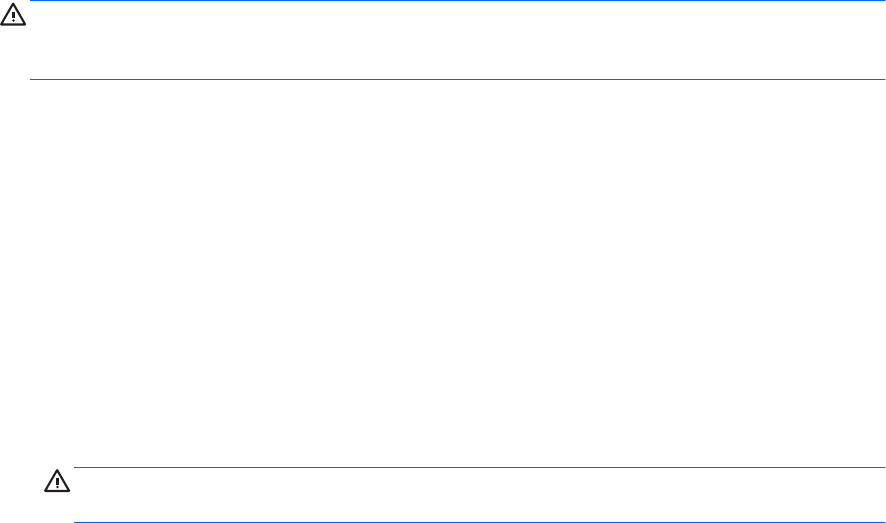
– Back up your information to an external drive.
– Remove all discs and all external media cards, such as memory cards.
– Turn o and then disconnect all external devices.
– Shut down the computer.
● Take along a backup of your information. Keep the backup separate from the computer.
● When traveling by air, carry the computer as hand luggage; do not check it in with the rest of your
luggage.
CAUTION: Avoid exposing a drive to magnetic elds. Security devices with magnetic elds include
airport walk-through devices and security wands. Airport conveyer belts and similar security devices
that check carry-on baggage use X-rays instead of magnetism and do not damage drives.
● If you plan to use the computer during a ight, listen for the in-ight announcement that tells you when
you are allowed to use your computer. In-ight computer use is at the discretion of the airline.
● If you are shipping the computer or a drive, use suitable protective packaging and label the package
“FRAGILE.”
● The use of wireless devices might be restricted in some environments. Such restrictions might apply
aboard aircraft, in hospitals, near explosives, and in hazardous locations. If you are uncertain of the
policy that applies to the use of a wireless device in your computer, ask for authorization to use your
computer before you turn it on.
● If you are traveling internationally, follow these suggestions:
– Check the computer-related customs regulations for each country or region on your itinerary.
– Check the power cord and adapter requirements for each location in which you plan to use the
computer. Voltage, frequency, and plug congurations vary.
WARNING! To reduce the risk of electric shock, re, or damage to the equipment, do not attempt
to power the computer with a voltage converter kit sold for appliances.
24 Chapter 6 Maintaining your computer