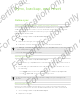User's Manual
Table Of Contents
- Unboxing
- Phone setup and transfer
- Setting up your new phone for the first time
- Restoring your backup from your online storage
- Transferring content from an Android phone
- Transferring content from an iPhone
- Transferring contacts from your old phone through Bluetooth
- Other ways of getting contacts and other content
- Transferring photos, videos, and music between your phone and computer
- Home screen
- Using Quick Settings
- Getting to know your settings
- Updating your phone's software
- Getting apps from Google Play
- Downloading apps from the web
- Uninstalling an app
- Your first week with your new phone
- About your phone
- Basics
- HTC BlinkFeed
- Notifications
- Working with text
- Battery
- HTC Guide
- Personalizing
- Camera
- Gallery
- Phone calls
- Making a call with Smart dial
- Dialing an extension number
- Returning a missed call
- Speed dial
- Calling a number in a message, email, or calendar event
- Making an emergency call
- Receiving calls
- What can I do during a call?
- Setting up a conference call
- Call History
- Switching between silent, vibrate, and normal modes
- Home dialing
- Messages
- Sending a text message (SMS)
- Sending a multimedia message (MMS)
- Sending a group message
- Resuming a draft message
- Replying to a message
- Saving a text message as a task
- Forwarding a message
- Moving messages to the secure box
- Blocking unwanted messages
- Copying a text message to the micro SIM card
- Deleting messages and conversations
- Search and web browser
- Entertainment
- Storage
- Phone storage
- Your files
- Google Drive
- Using Google Drive on HTC Desire 510
- Activating your free Google Drive storage
- Checking your Google Drive storage space
- Uploading your photos and videos to Google Drive
- Sharing links to documents or files in Google Drive
- Giving people access through the Drive app
- Working with documents that are stored in Google Drive
- Sync, backup, and reset
- People
- Calendar
- Travel and maps
- Other apps
- Internet connections
- Wireless sharing
- Settings and security
- Airplane mode
- Do not disturb mode
- Scheduling when to turn data connection off
- Automatic screen rotation
- Setting when to turn off the screen
- Screen brightness
- Changing the display font
- Touch sounds and vibration
- Changing the display language
- Accessibility settings
- Turning Magnification gestures on or off
- Installing a digital certificate
- Disabling an app
- Assigning a PIN to a micro SIM card
- Lock screen notifications
- Hiding the caller from the lock screen
- Setting a screen lock
- Setting up face unlock
- Bypassing the lock screen
- Navigating HTC Desire 510 with TalkBack
- Trademarks and copyrights
- Index
Backing up your text messages
Keep important text messages by backing them up to the phone storage. You can
easily restore backed up text messages after you've deleted them from your message
list.
Text messages in the secure box and blocked messages will not be backed up. To
include such messages to your backup, move them first to the general message
box.
1. Open the Messages app.
2. Tap > Back up/Restore SMS > Back up > Back up SMS.
3. To help protect your data, set a password for your backup. Be sure to
remember this password. You'll need to enter it again when restoring messages.
If you don't need a password, select Do not password protect this backup.
4. Enter a name for your backup file, and then tap OK.
Backing up text messages by email
You need to set up your email account in the Mail app.
1. Open the Messages app.
2. Tap > Back up/Restore SMS.
3. Tap Back up > Back up SMS via mail.
4. To help protect your data, set a password for your backup. Be sure to
remember this password. You'll need to enter it again when restoring messages.
If you don't need a password, select Do not password protect this backup.
5. Enter your email address.
6. Compose your email message, and then send it.
Restoring text messages
1. Open the Messages app.
2. Tap > Back up/Restore SMS > Restore.
3. Choose how you want to restore the messages, and tap Next.
4. Tap the backup to import.
5. Enter the password you've set for this backup. If you didn't set a password,
select This backup file is not password protected.
6. Tap OK.
To restore text messages that were backed up via email, open the email message with
the backup file attachment from the Mail app. Tap the attachment to download it first,
107 Sync, backup, and reset
For certification only
For certification only
For certification only
For certification only