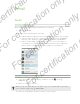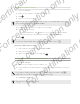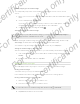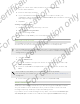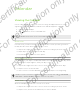User's Manual
Table Of Contents
- Unboxing
- Phone setup and transfer
- Setting up your new phone for the first time
- Restoring your backup from your online storage
- Transferring content from an Android phone
- Transferring content from an iPhone
- Transferring contacts from your old phone through Bluetooth
- Other ways of getting contacts and other content
- Transferring photos, videos, and music between your phone and computer
- Home screen
- Using Quick Settings
- Getting to know your settings
- Updating your phone's software
- Getting apps from Google Play
- Downloading apps from the web
- Uninstalling an app
- Your first week with your new phone
- About your phone
- Basics
- HTC BlinkFeed
- Notifications
- Working with text
- Battery
- HTC Guide
- Personalizing
- Camera
- Gallery
- Phone calls
- Making a call with Smart dial
- Dialing an extension number
- Returning a missed call
- Speed dial
- Calling a number in a message, email, or calendar event
- Making an emergency call
- Receiving calls
- What can I do during a call?
- Setting up a conference call
- Call History
- Switching between silent, vibrate, and normal modes
- Home dialing
- Messages
- Sending a text message (SMS)
- Sending a multimedia message (MMS)
- Sending a group message
- Resuming a draft message
- Replying to a message
- Saving a text message as a task
- Forwarding a message
- Moving messages to the secure box
- Blocking unwanted messages
- Copying a text message to the micro SIM card
- Deleting messages and conversations
- Search and web browser
- Entertainment
- Storage
- Phone storage
- Your files
- Google Drive
- Using Google Drive on HTC Desire 510
- Activating your free Google Drive storage
- Checking your Google Drive storage space
- Uploading your photos and videos to Google Drive
- Sharing links to documents or files in Google Drive
- Giving people access through the Drive app
- Working with documents that are stored in Google Drive
- Sync, backup, and reset
- People
- Calendar
- Travel and maps
- Other apps
- Internet connections
- Wireless sharing
- Settings and security
- Airplane mode
- Do not disturb mode
- Scheduling when to turn data connection off
- Automatic screen rotation
- Setting when to turn off the screen
- Screen brightness
- Changing the display font
- Touch sounds and vibration
- Changing the display language
- Accessibility settings
- Turning Magnification gestures on or off
- Installing a digital certificate
- Disabling an app
- Assigning a PIN to a micro SIM card
- Lock screen notifications
- Hiding the caller from the lock screen
- Setting a screen lock
- Setting up face unlock
- Bypassing the lock screen
- Navigating HTC Desire 510 with TalkBack
- Trademarks and copyrights
- Index
3. Tap your current office status, and then select Out of the office.
4. Set the dates and times.
5. Enter the auto-reply message.
6. If you want a different auto-reply message for recipients outside your
organization, tap the Send replies to external senders option, and then enter the
auto-reply message in the box.
7. Tap Save.
Sending a meeting request
1. Switch to your Exchange ActiveSync account.
2. Tap > New meeting invitation.
3. Enter the meeting details.
4. Tap Save. Or tap Send if you've invited people to the meeting.
Adding an email account
Set up additional email accounts such as another Microsoft Exchange ActiveSync
account or an account from a Web-based email service or email provider.
If you're adding a Microsoft Exchange ActiveSync or a POP3/IMAP email account,
ask your network administrator or email service provider for additional email
settings that you may need.
1. Open the Mail app.
2. Tap > Add account.
3. Select an email account type from the list of email providers. Otherwise, tap
Other (POP3/IMAP).
4. Enter the email address and password for your email account, and then tap
Next.
Some email accounts allow you to set the sync schedule. By default,
HTC Desire 510 uses Smart Sync to save battery power. See What is Smart Sync?
on page 127.
5. Enter a name for your email account, and then tap Finish setup.
What is Smart Sync?
Smart Sync automatically extends the sync time the longer the Mail app is inactive.
Set your email account to Smart Sync when you don't need to check new email
messages frequently. Smart Sync helps save battery power.
If you want to receive email messages as they arrive, select another Peak time sync
and Off-peak sync schedule in the email account's Sync, Send & Receive settings.
127 Email
For certification only
For certification only
For certification only
For certification only