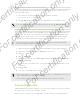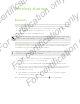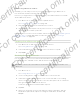User's Manual
Table Of Contents
- Unboxing
- Phone setup and transfer
- Setting up your new phone for the first time
- Restoring your backup from your online storage
- Transferring content from an Android phone
- Transferring content from an iPhone
- Transferring contacts from your old phone through Bluetooth
- Other ways of getting contacts and other content
- Transferring photos, videos, and music between your phone and computer
- Home screen
- Using Quick Settings
- Getting to know your settings
- Updating your phone's software
- Getting apps from Google Play
- Downloading apps from the web
- Uninstalling an app
- Your first week with your new phone
- About your phone
- Basics
- HTC BlinkFeed
- Notifications
- Working with text
- Battery
- HTC Guide
- Personalizing
- Camera
- Gallery
- Phone calls
- Making a call with Smart dial
- Dialing an extension number
- Returning a missed call
- Speed dial
- Calling a number in a message, email, or calendar event
- Making an emergency call
- Receiving calls
- What can I do during a call?
- Setting up a conference call
- Call History
- Switching between silent, vibrate, and normal modes
- Home dialing
- Messages
- Sending a text message (SMS)
- Sending a multimedia message (MMS)
- Sending a group message
- Resuming a draft message
- Replying to a message
- Saving a text message as a task
- Forwarding a message
- Moving messages to the secure box
- Blocking unwanted messages
- Copying a text message to the micro SIM card
- Deleting messages and conversations
- Search and web browser
- Entertainment
- Storage
- Phone storage
- Your files
- Google Drive
- Using Google Drive on HTC Desire 510
- Activating your free Google Drive storage
- Checking your Google Drive storage space
- Uploading your photos and videos to Google Drive
- Sharing links to documents or files in Google Drive
- Giving people access through the Drive app
- Working with documents that are stored in Google Drive
- Sync, backup, and reset
- People
- Calendar
- Travel and maps
- Other apps
- Internet connections
- Wireless sharing
- Settings and security
- Airplane mode
- Do not disturb mode
- Scheduling when to turn data connection off
- Automatic screen rotation
- Setting when to turn off the screen
- Screen brightness
- Changing the display font
- Touch sounds and vibration
- Changing the display language
- Accessibility settings
- Turning Magnification gestures on or off
- Installing a digital certificate
- Disabling an app
- Assigning a PIN to a micro SIM card
- Lock screen notifications
- Hiding the caller from the lock screen
- Setting a screen lock
- Setting up face unlock
- Bypassing the lock screen
- Navigating HTC Desire 510 with TalkBack
- Trademarks and copyrights
- Index
Wireless sharing
Bluetooth
Turning Bluetooth on or off
1. With two fingers, swipe down from the status bar to open Quick Settings.
2. Tap the Bluetooth tile to turn Bluetooth on or off.
3. Tap to see a list of available devices.
Turn off Bluetooth when not in use to save battery power, or in places where using
a wireless device is prohibited, such as on board an aircraft and in hospitals.
Connecting a Bluetooth headset
You can listen to music over a Bluetooth A2DP stereo headset, or have hands-free
conversations using a compatible Bluetooth headset.
Before you connect your headset, make it discoverable so HTC Desire 510 can find
it. Refer to your headset manual for details.
1. Turn Bluetooth on and check the list of available devices.
See Turning Bluetooth on or off on page 147.
2. If you don't see your headset listed, tap Scan for devices to refresh the list.
3. Tap the name of your headset in the Available Devices section. HTC Desire 510
pairs with the headset and the headset connection status is displayed in the
Paired Devices section.
4. If prompted to enter a passcode, try 0000 or 1234, or consult the headset
documentation to find the passcode.
When the Bluetooth headset is connected, you'll see in the status bar.
147 Wireless sharing
For certification only
For certification only
For certification only
For certification only