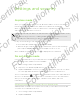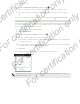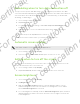User's Manual
Table Of Contents
- Unboxing
- Phone setup and transfer
- Setting up your new phone for the first time
- Restoring your backup from your online storage
- Transferring content from an Android phone
- Transferring content from an iPhone
- Transferring contacts from your old phone through Bluetooth
- Other ways of getting contacts and other content
- Transferring photos, videos, and music between your phone and computer
- Home screen
- Using Quick Settings
- Getting to know your settings
- Updating your phone's software
- Getting apps from Google Play
- Downloading apps from the web
- Uninstalling an app
- Your first week with your new phone
- About your phone
- Basics
- HTC BlinkFeed
- Notifications
- Working with text
- Battery
- HTC Guide
- Personalizing
- Camera
- Gallery
- Phone calls
- Making a call with Smart dial
- Dialing an extension number
- Returning a missed call
- Speed dial
- Calling a number in a message, email, or calendar event
- Making an emergency call
- Receiving calls
- What can I do during a call?
- Setting up a conference call
- Call History
- Switching between silent, vibrate, and normal modes
- Home dialing
- Messages
- Sending a text message (SMS)
- Sending a multimedia message (MMS)
- Sending a group message
- Resuming a draft message
- Replying to a message
- Saving a text message as a task
- Forwarding a message
- Moving messages to the secure box
- Blocking unwanted messages
- Copying a text message to the micro SIM card
- Deleting messages and conversations
- Search and web browser
- Entertainment
- Storage
- Phone storage
- Your files
- Google Drive
- Using Google Drive on HTC Desire 510
- Activating your free Google Drive storage
- Checking your Google Drive storage space
- Uploading your photos and videos to Google Drive
- Sharing links to documents or files in Google Drive
- Giving people access through the Drive app
- Working with documents that are stored in Google Drive
- Sync, backup, and reset
- People
- Calendar
- Travel and maps
- Other apps
- Internet connections
- Wireless sharing
- Settings and security
- Airplane mode
- Do not disturb mode
- Scheduling when to turn data connection off
- Automatic screen rotation
- Setting when to turn off the screen
- Screen brightness
- Changing the display font
- Touch sounds and vibration
- Changing the display language
- Accessibility settings
- Turning Magnification gestures on or off
- Installing a digital certificate
- Disabling an app
- Assigning a PIN to a micro SIM card
- Lock screen notifications
- Hiding the caller from the lock screen
- Setting a screen lock
- Setting up face unlock
- Bypassing the lock screen
- Navigating HTC Desire 510 with TalkBack
- Trademarks and copyrights
- Index
Settings and security
Airplane mode
When you enable Airplane (Flight) mode, all wireless radios on HTC Desire 510 are
turned off, including the call function, data services, Bluetooth, and Wi-Fi.
When you disable Airplane mode, the call function is turned back on and the previous
state of Bluetooth and Wi-Fi is restored.
§ You can manually turn Bluetooth and Wi-Fi back on after enabling Airplane mode.
§ If USB tethering is turned on, enabling Airplane mode turns it off. You need to
manually turn USB tethering on after you disable Airplane mode.
Do any of the following to turn Airplane mode on or off:
§ Press and hold POWER, and then tap Airplane mode.
§ With two fingers, swipe down from the status bar to open the Quick Settings
panel. Tap the Airplane mode tile to turn airplane mode on or off.
When enabled, the Airplane mode icon is displayed in the status bar.
Do not disturb mode
Use Do not disturb mode to reject calls, and silence audible alerts and notifications,
but still want to have a data connection available.
1. Go to Settings, and then tap Sound.
2. Tap the Do not disturb On/Off switch to turn it on and off.
3. Tap Do not disturb to set when you want Do not disturb to turn off, or to allow
the Clock app alarm and timer sounds to play when Do not disturb is on.
The Do not disturb icon will appear in the notifications area of the status bar. Even
when Do not disturb mode is on, you'll still see notification icons in the status bar to
alert you of missed calls, new messages, calendar events, alarms, and other
notifications.
Allowing incoming calls to bypass Do not disturb mode
Add important contacts to an exceptions list so that you can still receive their calls
even when Do not disturb mode is on.
1. Go to Settings, and then tap Sound.
2. Tap Do not disturb.
151 Settings and security
For certification only
For certification only
For certification only
For certification only