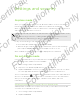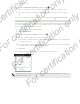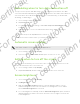User's Manual
Table Of Contents
- Unboxing
- Phone setup and transfer
- Setting up your new phone for the first time
- Restoring your backup from your online storage
- Transferring content from an Android phone
- Transferring content from an iPhone
- Transferring contacts from your old phone through Bluetooth
- Other ways of getting contacts and other content
- Transferring photos, videos, and music between your phone and computer
- Home screen
- Using Quick Settings
- Getting to know your settings
- Updating your phone's software
- Getting apps from Google Play
- Downloading apps from the web
- Uninstalling an app
- Your first week with your new phone
- About your phone
- Basics
- HTC BlinkFeed
- Notifications
- Working with text
- Battery
- HTC Guide
- Personalizing
- Camera
- Gallery
- Phone calls
- Making a call with Smart dial
- Dialing an extension number
- Returning a missed call
- Speed dial
- Calling a number in a message, email, or calendar event
- Making an emergency call
- Receiving calls
- What can I do during a call?
- Setting up a conference call
- Call History
- Switching between silent, vibrate, and normal modes
- Home dialing
- Messages
- Sending a text message (SMS)
- Sending a multimedia message (MMS)
- Sending a group message
- Resuming a draft message
- Replying to a message
- Saving a text message as a task
- Forwarding a message
- Moving messages to the secure box
- Blocking unwanted messages
- Copying a text message to the micro SIM card
- Deleting messages and conversations
- Search and web browser
- Entertainment
- Storage
- Phone storage
- Your files
- Google Drive
- Using Google Drive on HTC Desire 510
- Activating your free Google Drive storage
- Checking your Google Drive storage space
- Uploading your photos and videos to Google Drive
- Sharing links to documents or files in Google Drive
- Giving people access through the Drive app
- Working with documents that are stored in Google Drive
- Sync, backup, and reset
- People
- Calendar
- Travel and maps
- Other apps
- Internet connections
- Wireless sharing
- Settings and security
- Airplane mode
- Do not disturb mode
- Scheduling when to turn data connection off
- Automatic screen rotation
- Setting when to turn off the screen
- Screen brightness
- Changing the display font
- Touch sounds and vibration
- Changing the display language
- Accessibility settings
- Turning Magnification gestures on or off
- Installing a digital certificate
- Disabling an app
- Assigning a PIN to a micro SIM card
- Lock screen notifications
- Hiding the caller from the lock screen
- Setting a screen lock
- Setting up face unlock
- Bypassing the lock screen
- Navigating HTC Desire 510 with TalkBack
- Trademarks and copyrights
- Index
Accessibility settings
Use these settings when you’ve downloaded and installed an accessibility tool, such as
a screen reader that provides voice feedback. You can turn accessibility functions or
services on or off.
1. Go to Settings, and then tap Accessibility.
2. Choose the settings you want.
Turning Magnification gestures on or off
If you're visually impaired or would just like to get a closer view of what's on the
screen, use Magnification gestures to enlarge portions of your phone's screen.
1. Go to Settings, and then tap Accessibility.
2. Tap Magnification gestures, and then tap the On/Off switch to turn it on or off.
Follow the onscreen instructions to learn how to use Magnification gestures.
Installing a digital certificate
Use client and Certificate Authority (CA) digital certificates to enable HTC Desire 510
to access VPN or secured Wi-FI networks, and also to provide authentication to online
secure servers. You can get a certificate from your system administrator or download
it from sites that require authentication.
§ You must set a lock screen PIN or password before installing a digital certificate.
§ Some apps such as your browser or email client let you install certificates directly
in the app. See the app's help for details.
1. Save the certificate file in the root folder on HTC Desire 510.
2. Go to Settings, and then tap Security.
3. Tap Install from storage.
4. If you have more than one certificate in the root folder, select the certificate you
want to install.
5. Enter a name for the certificate and tap OK.
155 Settings and security
For certification only
For certification only
For certification only
For certification only