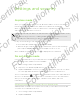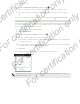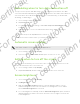User's Manual
Table Of Contents
- Unboxing
- Phone setup and transfer
- Setting up your new phone for the first time
- Restoring your backup from your online storage
- Transferring content from an Android phone
- Transferring content from an iPhone
- Transferring contacts from your old phone through Bluetooth
- Other ways of getting contacts and other content
- Transferring photos, videos, and music between your phone and computer
- Home screen
- Using Quick Settings
- Getting to know your settings
- Updating your phone's software
- Getting apps from Google Play
- Downloading apps from the web
- Uninstalling an app
- Your first week with your new phone
- About your phone
- Basics
- HTC BlinkFeed
- Notifications
- Working with text
- Battery
- HTC Guide
- Personalizing
- Camera
- Gallery
- Phone calls
- Making a call with Smart dial
- Dialing an extension number
- Returning a missed call
- Speed dial
- Calling a number in a message, email, or calendar event
- Making an emergency call
- Receiving calls
- What can I do during a call?
- Setting up a conference call
- Call History
- Switching between silent, vibrate, and normal modes
- Home dialing
- Messages
- Sending a text message (SMS)
- Sending a multimedia message (MMS)
- Sending a group message
- Resuming a draft message
- Replying to a message
- Saving a text message as a task
- Forwarding a message
- Moving messages to the secure box
- Blocking unwanted messages
- Copying a text message to the micro SIM card
- Deleting messages and conversations
- Search and web browser
- Entertainment
- Storage
- Phone storage
- Your files
- Google Drive
- Using Google Drive on HTC Desire 510
- Activating your free Google Drive storage
- Checking your Google Drive storage space
- Uploading your photos and videos to Google Drive
- Sharing links to documents or files in Google Drive
- Giving people access through the Drive app
- Working with documents that are stored in Google Drive
- Sync, backup, and reset
- People
- Calendar
- Travel and maps
- Other apps
- Internet connections
- Wireless sharing
- Settings and security
- Airplane mode
- Do not disturb mode
- Scheduling when to turn data connection off
- Automatic screen rotation
- Setting when to turn off the screen
- Screen brightness
- Changing the display font
- Touch sounds and vibration
- Changing the display language
- Accessibility settings
- Turning Magnification gestures on or off
- Installing a digital certificate
- Disabling an app
- Assigning a PIN to a micro SIM card
- Lock screen notifications
- Hiding the caller from the lock screen
- Setting a screen lock
- Setting up face unlock
- Bypassing the lock screen
- Navigating HTC Desire 510 with TalkBack
- Trademarks and copyrights
- Index
Hiding the caller from the lock screen
You can prevent the names and photos of incoming callers from appearing on the
lock or security screens.
The caller must be in your private contacts list.
1. Go to Settings, and then tap Security.
2. Under Lock screen, select Incoming phone calls.
Setting a screen lock
Help protect your personal information and help prevent others from using
HTC Desire 510 without your permission.
Choose to set a screen lock pattern, numeric PIN, or other means of securing your
phone. You'll be asked to unlock the screen every time HTC Desire 510 is turned on or
when it’s idle for a certain period of time.
1. Go to Settings, and then tap Security.
2. Tap Screen lock.
3. Select a screen lock option and set up the screen lock.
4. Tap Lock phone after, then specify the idle time before the screen is locked.
You can also clear Make pattern visible or Make passwords visible if you don’t want
your screen lock to display as you enter it onscreen.
Setting up face unlock
Set up face unlock if you want to unlock HTC Desire 510 using the front camera.
1. Go to Settings, and then tap Security.
2. Tap Screen lock > Face Unlock.
3. Tap Set it up and follow the onscreen instructions.
4. Choose a backup unlock method to use in case the phone doesn't recognize
you.
5. Tap Lock phone after, and then specify the idle time before the screen is locked.
To help make face unlock more reliable and more secure, you can:
§ Tap Improve face matching to train HTC Desire 510 to recognize your face in
different situations, such as when you're wearing glasses or sporting a beard.
§ Select the Liveness check option and you will be asked to blink to unlock the
screen.
157 Settings and security
For certification only
For certification only
For certification only
For certification only