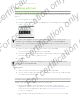User's Manual
Table Of Contents
- Unboxing
- Phone setup and transfer
- Setting up your new phone for the first time
- Restoring your backup from your online storage
- Transferring content from an Android phone
- Transferring content from an iPhone
- Transferring contacts from your old phone through Bluetooth
- Other ways of getting contacts and other content
- Transferring photos, videos, and music between your phone and computer
- Home screen
- Using Quick Settings
- Getting to know your settings
- Updating your phone's software
- Getting apps from Google Play
- Downloading apps from the web
- Uninstalling an app
- Your first week with your new phone
- About your phone
- Basics
- HTC BlinkFeed
- Notifications
- Working with text
- Battery
- HTC Guide
- Personalizing
- Camera
- Gallery
- Phone calls
- Making a call with Smart dial
- Dialing an extension number
- Returning a missed call
- Speed dial
- Calling a number in a message, email, or calendar event
- Making an emergency call
- Receiving calls
- What can I do during a call?
- Setting up a conference call
- Call History
- Switching between silent, vibrate, and normal modes
- Home dialing
- Messages
- Sending a text message (SMS)
- Sending a multimedia message (MMS)
- Sending a group message
- Resuming a draft message
- Replying to a message
- Saving a text message as a task
- Forwarding a message
- Moving messages to the secure box
- Blocking unwanted messages
- Copying a text message to the micro SIM card
- Deleting messages and conversations
- Search and web browser
- Entertainment
- Storage
- Phone storage
- Your files
- Google Drive
- Using Google Drive on HTC Desire 510
- Activating your free Google Drive storage
- Checking your Google Drive storage space
- Uploading your photos and videos to Google Drive
- Sharing links to documents or files in Google Drive
- Giving people access through the Drive app
- Working with documents that are stored in Google Drive
- Sync, backup, and reset
- People
- Calendar
- Travel and maps
- Other apps
- Internet connections
- Wireless sharing
- Settings and security
- Airplane mode
- Do not disturb mode
- Scheduling when to turn data connection off
- Automatic screen rotation
- Setting when to turn off the screen
- Screen brightness
- Changing the display font
- Touch sounds and vibration
- Changing the display language
- Accessibility settings
- Turning Magnification gestures on or off
- Installing a digital certificate
- Disabling an app
- Assigning a PIN to a micro SIM card
- Lock screen notifications
- Hiding the caller from the lock screen
- Setting a screen lock
- Setting up face unlock
- Bypassing the lock screen
- Navigating HTC Desire 510 with TalkBack
- Trademarks and copyrights
- Index
Switching between recently opened apps
When you're multitasking and using different apps on HTC Desire 510, you can easily
switch between the apps you've recently opened.
Press to see recently-opened apps.
§ To switch back to an app, just tap it.
§ To remove an app from the list, drag it up.
§ To clear the recent apps list, tap .
To see a list of apps that are running, tap .
Refreshing content
In some apps, you can easily refresh content that's synced or downloaded from the
Web with a simple finger gesture.
1. While viewing content such as weather or Mail inbox, scroll to the top of the
screen.
2. Pull down with your finger, and then release to refresh.
Capturing your phone's screen
Want to show off your high game score or write a blog post about HTC Desire 510
features? It's easy to take a picture of the screen and share it from Gallery.
Press and hold POWER and VOLUME DOWN at the same time.
The image is saved in the Screenshots album in Gallery.
You can also share the image when you see in the status bar. Open the
Notifications panel and tap under the screenshot notification. If you don't see
, slide two fingers apart on the screenshot notification.
34 Your first week with your new phone
For certification only
For certification only
For certification only
For certification only