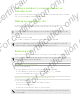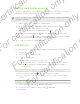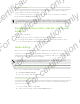User's Manual
Table Of Contents
- Unboxing
- Phone setup and transfer
- Setting up your new phone for the first time
- Restoring your backup from your online storage
- Transferring content from an Android phone
- Transferring content from an iPhone
- Transferring contacts from your old phone through Bluetooth
- Other ways of getting contacts and other content
- Transferring photos, videos, and music between your phone and computer
- Home screen
- Using Quick Settings
- Getting to know your settings
- Updating your phone's software
- Getting apps from Google Play
- Downloading apps from the web
- Uninstalling an app
- Your first week with your new phone
- About your phone
- Basics
- HTC BlinkFeed
- Notifications
- Working with text
- Battery
- HTC Guide
- Personalizing
- Camera
- Gallery
- Phone calls
- Making a call with Smart dial
- Dialing an extension number
- Returning a missed call
- Speed dial
- Calling a number in a message, email, or calendar event
- Making an emergency call
- Receiving calls
- What can I do during a call?
- Setting up a conference call
- Call History
- Switching between silent, vibrate, and normal modes
- Home dialing
- Messages
- Sending a text message (SMS)
- Sending a multimedia message (MMS)
- Sending a group message
- Resuming a draft message
- Replying to a message
- Saving a text message as a task
- Forwarding a message
- Moving messages to the secure box
- Blocking unwanted messages
- Copying a text message to the micro SIM card
- Deleting messages and conversations
- Search and web browser
- Entertainment
- Storage
- Phone storage
- Your files
- Google Drive
- Using Google Drive on HTC Desire 510
- Activating your free Google Drive storage
- Checking your Google Drive storage space
- Uploading your photos and videos to Google Drive
- Sharing links to documents or files in Google Drive
- Giving people access through the Drive app
- Working with documents that are stored in Google Drive
- Sync, backup, and reset
- People
- Calendar
- Travel and maps
- Other apps
- Internet connections
- Wireless sharing
- Settings and security
- Airplane mode
- Do not disturb mode
- Scheduling when to turn data connection off
- Automatic screen rotation
- Setting when to turn off the screen
- Screen brightness
- Changing the display font
- Touch sounds and vibration
- Changing the display language
- Accessibility settings
- Turning Magnification gestures on or off
- Installing a digital certificate
- Disabling an app
- Assigning a PIN to a micro SIM card
- Lock screen notifications
- Hiding the caller from the lock screen
- Setting a screen lock
- Setting up face unlock
- Bypassing the lock screen
- Navigating HTC Desire 510 with TalkBack
- Trademarks and copyrights
- Index
3. Tap the box that says Add text, and then enter your message.
4. Tap .
Replying to a contact's other phone number
When a contact has multiple phone numbers stored on HTC Desire 510, you can select
which phone number to reply to.
Keep in mind that if you don't select another number, your response will be sent to
the phone number that your contact used to send the last message.
1. While viewing the exchange of messages with a contact, tap and select
which phone number you want to reply to.
2. Tap the box that says Add text, then enter your reply message.
3. Tap .
Saving a text message as a task
Save a text message in your Tasks list so you can remind yourself when to reply.
1. Open the Messages app.
2. Tap a contact (or phone number) to display the exchange of messages with
that contact.
3. Tap the message you want to save, and then tap Save as task.
Forwarding a message
1. Open the Messages app.
2. Tap a contact (or phone number) to view the exchange of messages with that
contact.
3. Tap a message, and then tap Forward.
Moving messages to the secure box
You can move private messages to the secure box. You will need to enter a password
to read these messages.
§ The secure box does not encrypt messages.
§ Messages stored on a micro SIM card cannot be moved to the secure box.
1. Open the Messages app.
2. Tap a contact (or phone number) to display the exchange of messages with
that contact.
77 Messages
For certification only
For certification only
For certification only
For certification only