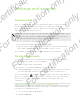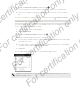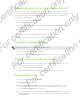User's Manual
Table Of Contents
- Unboxing
- Phone setup and transfer
- Setting up your new phone for the first time
- Restoring your backup from your online storage
- Transferring content from an Android phone
- Transferring content from an iPhone
- Transferring contacts from your old phone through Bluetooth
- Other ways of getting contacts and other content
- Transferring photos, videos, and music between your phone and computer
- Home screen
- Using Quick Settings
- Getting to know your settings
- Updating your phone's software
- Getting apps from Google Play
- Downloading apps from the web
- Uninstalling an app
- Your first week with your new phone
- About your phone
- Basics
- HTC BlinkFeed
- Notifications
- Working with text
- Battery
- HTC Guide
- Personalizing
- Camera
- Gallery
- Phone calls
- Making a call with Smart dial
- Dialing an extension number
- Returning a missed call
- Speed dial
- Calling a number in a message, email, or calendar event
- Making an emergency call
- Receiving calls
- What can I do during a call?
- Setting up a conference call
- Call History
- Switching between silent, vibrate, and normal modes
- Home dialing
- Messages
- Sending a text message (SMS)
- Sending a multimedia message (MMS)
- Sending a group message
- Resuming a draft message
- Replying to a message
- Saving a text message as a task
- Forwarding a message
- Moving messages to the secure box
- Blocking unwanted messages
- Copying a text message to the micro SIM card
- Deleting messages and conversations
- Search and web browser
- Entertainment
- Storage
- Phone storage
- Your files
- Google Drive
- Using Google Drive on HTC Desire 510
- Activating your free Google Drive storage
- Checking your Google Drive storage space
- Uploading your photos and videos to Google Drive
- Sharing links to documents or files in Google Drive
- Giving people access through the Drive app
- Working with documents that are stored in Google Drive
- Sync, backup, and reset
- People
- Calendar
- Travel and maps
- Other apps
- Internet connections
- Wireless sharing
- Settings and security
- Airplane mode
- Do not disturb mode
- Scheduling when to turn data connection off
- Automatic screen rotation
- Setting when to turn off the screen
- Screen brightness
- Changing the display font
- Touch sounds and vibration
- Changing the display language
- Accessibility settings
- Turning Magnification gestures on or off
- Installing a digital certificate
- Disabling an app
- Assigning a PIN to a micro SIM card
- Lock screen notifications
- Hiding the caller from the lock screen
- Setting a screen lock
- Setting up face unlock
- Bypassing the lock screen
- Navigating HTC Desire 510 with TalkBack
- Trademarks and copyrights
- Index
Using TalkBack gestures
When TalkBack is turned on and the Explore by touch setting is selected, the regular
touch gestures are replaced by the TalkBack gestures.
Media gestures such as 3-finger swiping may not be available when TalkBack
gestures are enabled.
Do one of the following:
Open an item 1. Drag your finger on the screen to find and select the item.
2. Double-tap anywhere on the screen to open the item.
Move an item 1. Drag your finger on the screen to find the item.
2. Double-tap anywhere on the screen, but don't lift your
finger on the second tap.
3. Drag the item to a new spot and then lift your finger.
Scroll through a
screen
Use two fingers to swipe up, down, left or right.
Unlock the lock screen Use two fingers to swipe up from the bottom of the screen.
Open the Notifications
panel
Use two fingers to swipe down from the top of the screen.
Assigning TalkBack shortcuts
TalkBack has customizable gestures that can be used to open the Notifications panel,
view recent apps, access TalkBack controls, and more.
The steps below are described using the regular gestures. Use the corresponding
TalkBack gestures if you already have TalkBack turned on.
1. Go to Settings, and then tap Accessibility.
2. Tap TalkBack, and then tap > Settings > Manage gestures.
3. Tap any of the shortcut gestures, and then select an action.
159 Settings and security
For certification only
For certification only
For certification only
For certification only