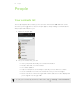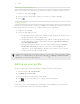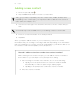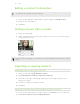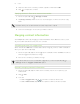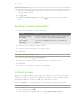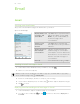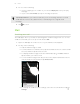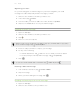User guide
Organizing your inbox
Do you have a big pile of email messages in your inbox? Organize your email
messages into tabs and quickly find the messages you want.
1. Switch to the email account that you want to use.
2. In the inbox, tap > Filters.
3. Select the tabs you want to add to the inbox, and then tap Done.
4. Swipe to the added tab to check your email messages.
Sending an email message
1. Open the Mail app.
2. Switch to the email account that you want to use.
3. Tap .
4. Fill in one or more recipients.
Want to loop in more recipients in a carbon copy (Cc) or blind carbon copy (Bcc)
of the email message? Tap > Show Cc/Bcc.
5. Enter the subject, and then compose your message.
6. Do any of the following:
§ Add an attachment. Tap and then choose what you want to attach.
§ Set the priority for an important message. Tap > Set priority.
7. Tap .
To save the email as draft and send it later, tap
> Save. Or press .
Resuming a draft email message
1. In an email account inbox, tap > Folder > Drafts.
2. Tap the message.
3. When you finish editing the message, tap .
Reading and replying to an email message
1. Open the Mail app.
2. Switch to the email account you want to use.
120 Email