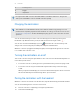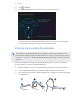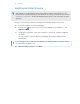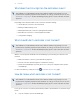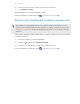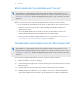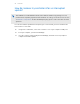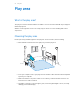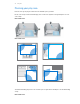User Manual
Table Of Contents
- Getting started
- Headset and link box
- Headset
- About the VIVE Pro 2 headset
- Putting on the VIVE Pro 2 headset
- Adjusting the IPD on the headset
- Can I wear my prescription glasses while using VIVE Pro 2?
- Adjusting the lens distance on the headset
- Replacing the face cushion
- Connecting a USB device to the VIVE Pro 2 headset
- Removing the headset earphones
- Replacing the headset earphones
- Reattaching the head pad on the headset strap
- Updating the headset firmware
- What does the status light on the headset mean?
- What is the dual camera used for?
- VIVE Link Box (2.0)
- Product care and repair
- Common solutions
- How do I fix issues such as the display turning black or showing static?
- What can I do to troubleshoot the headset?
- What can I do when the status light on the headset indicates an error?
- What should I do if the headset is not tracked?
- My headset display is blurry. What should I do?
- What can I do to resolve the "headset not found" error?
- My headset can't be detected due to a USB port issue. What should I do?
- After upgrading to Windows 10, VIVE shows as the computer's main monitor. What should I do?
- I'm experiencing skipped frames. What could I do?
- I'm seeing drifting motion or floating objects in VR. What could I do?
- There's no audio when I use my USB Type-C headphones.
- Is there a way to also hear from the computer what's in VR?
- What can I do if the headset's dual camera won't turn on?
- What should I do if there's cracking noise from the headset earphones?
- What can I do if the headset connection status is unstable?
- While the headset is connected, my PC beeps when rebooting.
- Headset
- Base stations
- Base Station 2.0
- About SteamVR Base Station 2.0
- Installing SteamVR Base Station 2.0
- Tips for setting up SteamVR Base Station 2.0
- How many SteamVR Base Stations 2.0 can I use in a single setup?
- What things should I consider when installing more than two SteamVR Base Stations 2.0?
- Setting up additional base stations
- What are the minimum and maximum play area when using more than two SteamVR Base Stations 2.0?
- My available space has an irregular shape. Can I still set up more than two SteamVR Base Stations 2.0?
- Can I use an odd number of SteamVR Base Stations 2.0?
- Configuring the base station channels
- How can I check which base stations are currently in use?
- Using the mounting kit to install SteamVR Base Station 2.0
- Cleaning the base stations
- Base Station 1.0
- How do I update base station firmware via Bluetooth?
- What does the status light on the base stations mean?
- What should I do if any of the base stations is not detected?
- Can Base Station 1.0 be used with SteamVR Base Station 2.0?
- Is accidental base station damage covered by warranty?
- Base Station 2.0
- Controllers
- About VIVE Controllers (2018)
- Charging the controllers
- Turning the controllers on or off
- Pairing the controllers with the headset
- Attaching the lanyards to the controllers
- Updating controller firmware
- What does the status light on the controllers mean?
- What should I do if a controller is not tracked?
- How do I know which controller is not tracked?
- What can I do if the controller trackpad is oversensitive?
- What should I do if my controller won't turn on?
- The controller automatically turns off. What should I do?
- How do I recover my controller after an interrupted update?
- Play area
- What is the play area?
- Choosing the play area
- Planning your play area
- Setting up a standing-only play area
- Setting up a room-scale play area
- Verifying your setup
- After setting up, how do I turn the VIVE system on?
- What is the recommended space for the play area?
- Can I include space occupied by furniture for the play area?
- Can seated/standing-only experiences work at room scale?
- How do I fix download errors during VIVE Setup installation?
- I can't complete the room setup. What should I do?
- Settings
- Trademarks and copyrights
- Index
6 Tracking sensor
7 Trigger
8 Grip button
First-generation VIVE controllers work with VIVE Pro 2 and Base Station 1.0. They use the
same ports and hardware controls as VIVE Controllers (2018).
Charging the controllers
This hardware is included with the full kit, but not with the headset-only package. You can
purchase them separately if you don't have the full kit. To order, go to the Accessories section
on www.vive.com/product/. Product availability may vary; please contact customer care with
questions.
You can check the battery level of the controllers when apps aren't running or the System
Dashboard is up. When the battery is low, the indicator will show a single red dot
.
You can also check the SteamVR app. If you see , this means the controller battery is low.
Charge each controller using the provided power adapters and USB cables.
When the controller is plugged in and fully charged, its status light shows green if the controller
is on or white if the controller is off.
Turning the controllers on or off
Turn on the controllers using the System button. The controllers turn off automatically when not
in use after a period of time.
§ To turn the controller on, briefly press the System button until you hear a beeping sound.
§ To turn the controller off, press and hold the System button until you hear a beeping
sound.
When you quit the SteamVR app, the controllers will automatically turn off. The controllers
will also automatically turn off after being idle for a period of time.
Pairing the controllers with the headset
When the controllers are turned on for the first time, they will automatically pair with the headset.
You can also manually pair the controllers. Here's how:
1. Turn the controllers on by briefly pressing the System button.
2. Launch the SteamVR app.
62 Controllers