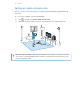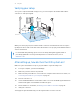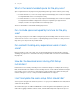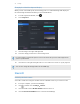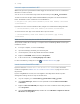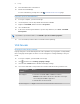User Manual
Table Of Contents
- Getting started
- Headset and link box
- Headset
- About the VIVE Pro 2 headset
- Putting on the VIVE Pro 2 headset
- Adjusting the IPD on the headset
- Can I wear my prescription glasses while using VIVE Pro 2?
- Adjusting the lens distance on the headset
- Replacing the face cushion
- Connecting a USB device to the VIVE Pro 2 headset
- Removing the headset earphones
- Replacing the headset earphones
- Reattaching the head pad on the headset strap
- Updating the headset firmware
- What does the status light on the headset mean?
- What is the dual camera used for?
- VIVE Link Box (2.0)
- Product care and repair
- Common solutions
- How do I fix issues such as the display turning black or showing static?
- What can I do to troubleshoot the headset?
- What can I do when the status light on the headset indicates an error?
- What should I do if the headset is not tracked?
- My headset display is blurry. What should I do?
- What can I do to resolve the "headset not found" error?
- My headset can't be detected due to a USB port issue. What should I do?
- After upgrading to Windows 10, VIVE shows as the computer's main monitor. What should I do?
- I'm experiencing skipped frames. What could I do?
- I'm seeing drifting motion or floating objects in VR. What could I do?
- There's no audio when I use my USB Type-C headphones.
- Is there a way to also hear from the computer what's in VR?
- What can I do if the headset's dual camera won't turn on?
- What should I do if there's cracking noise from the headset earphones?
- What can I do if the headset connection status is unstable?
- While the headset is connected, my PC beeps when rebooting.
- Headset
- Base stations
- Base Station 2.0
- About SteamVR Base Station 2.0
- Installing SteamVR Base Station 2.0
- Tips for setting up SteamVR Base Station 2.0
- How many SteamVR Base Stations 2.0 can I use in a single setup?
- What things should I consider when installing more than two SteamVR Base Stations 2.0?
- Setting up additional base stations
- What are the minimum and maximum play area when using more than two SteamVR Base Stations 2.0?
- My available space has an irregular shape. Can I still set up more than two SteamVR Base Stations 2.0?
- Can I use an odd number of SteamVR Base Stations 2.0?
- Configuring the base station channels
- How can I check which base stations are currently in use?
- Using the mounting kit to install SteamVR Base Station 2.0
- Cleaning the base stations
- Base Station 1.0
- How do I update base station firmware via Bluetooth?
- What does the status light on the base stations mean?
- What should I do if any of the base stations is not detected?
- Can Base Station 1.0 be used with SteamVR Base Station 2.0?
- Is accidental base station damage covered by warranty?
- Base Station 2.0
- Controllers
- About VIVE Controllers (2018)
- Charging the controllers
- Turning the controllers on or off
- Pairing the controllers with the headset
- Attaching the lanyards to the controllers
- Updating controller firmware
- What does the status light on the controllers mean?
- What should I do if a controller is not tracked?
- How do I know which controller is not tracked?
- What can I do if the controller trackpad is oversensitive?
- What should I do if my controller won't turn on?
- The controller automatically turns off. What should I do?
- How do I recover my controller after an interrupted update?
- Play area
- What is the play area?
- Choosing the play area
- Planning your play area
- Setting up a standing-only play area
- Setting up a room-scale play area
- Verifying your setup
- After setting up, how do I turn the VIVE system on?
- What is the recommended space for the play area?
- Can I include space occupied by furniture for the play area?
- Can seated/standing-only experiences work at room scale?
- How do I fix download errors during VIVE Setup installation?
- I can't complete the room setup. What should I do?
- Settings
- Trademarks and copyrights
- Index
What is the recommended space for the play area?
Space requirements for the play area vary, depending on the type of base stations you're using.
§ For Base Station 2.0, room-scale setup requires a minimum play area of 2 m x 1.5 m (6 ft 6
in x 5 ft). Maximum size is 7 m x 7 m (23 ft x 23 ft).
§ For Base Station 1.0, room-scale setup requires a minimum play area of 2 m x 1.5 m (6 ft 6
in x 5 ft). Movement within a diagonal area of up to 5 m (16 ft 4 in) is supported—for
example, a 3.5 m x 3.5 m (around 11 ft 5 in x 11 ft 5 in) space.
There's no minimum for seated and standing experiences.
Can I include space occupied by furniture for the play
area?
Try to keep your play area clear. When setting the play area boundary, make sure the floor is free
of obstacles. Do not trace across space occupied by things (such as a table or a chair) since this
may cause you to trip into the object while in VR.
Can seated/standing-only experiences work at room
scale?
Even if you have a room-scale setup, you can still use VR apps that are designed for seated or
standing-only experiences. Just make sure that your headset and controllers are tracked within
the play area.
How do I fix download errors during VIVE Setup
installation?
Download errors are usually caused by incorrect network settings. For example, due to wrong
DNS, the download server address is unresolved by the host. Some network destinations may be
inaccessible, even as connection to other websites seems normal. Please make sure that your
network settings are correct, or ask your network administrator for support.
I can't complete the room setup. What should I do?
Check if you're using special characters (such as à or é) in your local Windows user name, which
could cause the problem.
As a workaround, you can add a new Windows account using basic Latin alphabet for your user
name. After logging in with the new user name, reinstall VIVE Setup and complete the process.
74 Play area