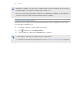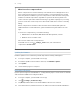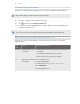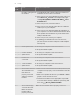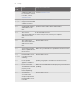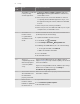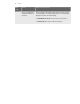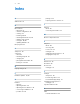User Manual
Table Of Contents
- Getting started
- Headset and link box
- Headset
- About the VIVE Pro 2 headset
- Putting on the VIVE Pro 2 headset
- Adjusting the IPD on the headset
- Can I wear my prescription glasses while using VIVE Pro 2?
- Adjusting the lens distance on the headset
- Replacing the face cushion
- Connecting a USB device to the VIVE Pro 2 headset
- Removing the headset earphones
- Replacing the headset earphones
- Reattaching the head pad on the headset strap
- Updating the headset firmware
- What does the status light on the headset mean?
- What is the dual camera used for?
- VIVE Link Box (2.0)
- Product care and repair
- Common solutions
- How do I fix issues such as the display turning black or showing static?
- What can I do to troubleshoot the headset?
- What can I do when the status light on the headset indicates an error?
- What should I do if the headset is not tracked?
- My headset display is blurry. What should I do?
- What can I do to resolve the "headset not found" error?
- My headset can't be detected due to a USB port issue. What should I do?
- After upgrading to Windows 10, VIVE shows as the computer's main monitor. What should I do?
- I'm experiencing skipped frames. What could I do?
- I'm seeing drifting motion or floating objects in VR. What could I do?
- There's no audio when I use my USB Type-C headphones.
- Is there a way to also hear from the computer what's in VR?
- What can I do if the headset's dual camera won't turn on?
- What should I do if there's cracking noise from the headset earphones?
- What can I do if the headset connection status is unstable?
- While the headset is connected, my PC beeps when rebooting.
- Headset
- Base stations
- Base Station 2.0
- About SteamVR Base Station 2.0
- Installing SteamVR Base Station 2.0
- Tips for setting up SteamVR Base Station 2.0
- How many SteamVR Base Stations 2.0 can I use in a single setup?
- What things should I consider when installing more than two SteamVR Base Stations 2.0?
- Setting up additional base stations
- What are the minimum and maximum play area when using more than two SteamVR Base Stations 2.0?
- My available space has an irregular shape. Can I still set up more than two SteamVR Base Stations 2.0?
- Can I use an odd number of SteamVR Base Stations 2.0?
- Configuring the base station channels
- How can I check which base stations are currently in use?
- Using the mounting kit to install SteamVR Base Station 2.0
- Cleaning the base stations
- Base Station 1.0
- How do I update base station firmware via Bluetooth?
- What does the status light on the base stations mean?
- What should I do if any of the base stations is not detected?
- Can Base Station 1.0 be used with SteamVR Base Station 2.0?
- Is accidental base station damage covered by warranty?
- Base Station 2.0
- Controllers
- About VIVE Controllers (2018)
- Charging the controllers
- Turning the controllers on or off
- Pairing the controllers with the headset
- Attaching the lanyards to the controllers
- Updating controller firmware
- What does the status light on the controllers mean?
- What should I do if a controller is not tracked?
- How do I know which controller is not tracked?
- What can I do if the controller trackpad is oversensitive?
- What should I do if my controller won't turn on?
- The controller automatically turns off. What should I do?
- How do I recover my controller after an interrupted update?
- Play area
- What is the play area?
- Choosing the play area
- Planning your play area
- Setting up a standing-only play area
- Setting up a room-scale play area
- Verifying your setup
- After setting up, how do I turn the VIVE system on?
- What is the recommended space for the play area?
- Can I include space occupied by furniture for the play area?
- Can seated/standing-only experiences work at room scale?
- How do I fix download errors during VIVE Setup installation?
- I can't complete the room setup. What should I do?
- Settings
- Trademarks and copyrights
- Index
Error
code
Issue Steps to resolve issue
010
No audio coming from
the headset.
1. In the Windows audio settings, adjust the volume level
and make sure the volume is not muted.
2. If the issue persists, in the Windows task tray, right-click
the volume icon Sounds. In the Playback tab, right-
click Speaker (VIVE Pro Multimedia Audio) Set as
Default Device.
3. If the issue persists, restart the link box.
4. If the issue persists, plug the USB cable into a different
USB 3.0 port on your computer.
5. If the issue persists, manually update the USB driver on
your computer. You can also download and install official
driver updates from the website of your motherboard or
USB port manufacturer.
6. If the issue persists, restart your computer.
7. If updating your USB driver doesn't solve the issue,
purchase and use another PCI-Express USB card (with
Intel chipset).
101
Audio update failed. 1. Restart your computer as well as the link box.
2. Retry the firmware update.
102, 106,
107, 108
Headset firmware
update failed.
1. Restart your computer as well as the link box.
2. Retry the firmware update.
105
Headset not
connected.
1. Restart your computer as well as the link box.
2. Retry the firmware update.
109, 110,
111, 112
Camera firmware
update failed.
1. Restart your computer as well as the link box.
2. Retry the firmware update.
200
The headset cannot be
detected. Make sure
that cables are
properly connected
and then restart the
headset.
§ Make sure the cables between the headset, link box, and
computer are all properly connected and then restart the
headset.
§ Make sure to update the driver for your NVIDIA or AMD
™
graphics card to the latest version.
§ Install the latest VIVE Console app update. Open VIVE
Console from the desktop or Windows system tray, and
then click About CHECK UPDATE.
201
The headset display
cannot be detected.
Make sure that the
headset cable is
properly connected.
Make sure the headset cable is properly connected.
85 Settings