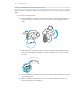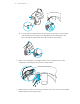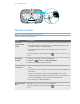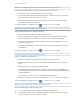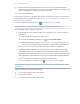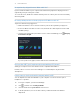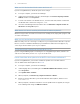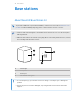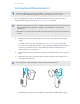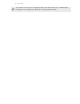User Guide
Table Of Contents
- System requirements
- Headset and link box
- Headset
- About the VIVE Pro HMD
- Putting on the VIVE Pro HMD
- Adjusting the IPD on the headset
- Can I wear my prescription glasses while using VIVE Pro?
- Adjusting the lens distance on the headset
- Replacing the face cushion
- Connecting a USB device to the VIVE Pro HMD
- Removing the headset earphones
- Replacing the headset earphones
- Reattaching the head pad on the headset strap
- Updating the headset firmware
- What does the status light on the headset mean?
- What is the dual camera used for?
- Link box
- Product care and repair
- Common solutions
- What can I do to troubleshoot the headset?
- What can I do when the status light on the headset indicates an error?
- What should I do if the headset is not tracked?
- My headset display is blurry. What should I do?
- What can I do to resolve the "headset not found" error?
- My headset can't be detected due to a USB port issue. What should I do?
- After upgrading to Windows 10, VIVE shows as the computer's main monitor. What should I do?
- I'm experiencing skipped frames. What could I do?
- I'm seeing drifting motion or floating objects in VR. What could I do?
- Can I use the USB Type-C earphones that came with my HTC phone?
- Is there a way to also hear from the computer what's in VR?
- What can I do if the headset's dual camera won't turn on?
- What should I do if there's cracking noise from the headset earphones?
- What can I do if the headset connection status is unstable?
- The headset display suddenly turns blank. What can I do?
- How do I install the driver updates for the VIVE Pro dual camera on Windows 7?
- Headset
- Base stations
- About SteamVR Base Station 2.0
- Installing SteamVR Base Station 2.0
- Tips for setting up SteamVR Base Station 2.0
- How many SteamVR Base Stations 2.0 can I use in a single setup?
- What things should I consider when installing more than two SteamVR Base Stations 2.0?
- Setting up additional base stations
- What are the minimum and maximum play area when using more than two SteamVR Base Stations 2.0?
- My available space has an irregular shape. Can I still set up more than two SteamVR Base Stations 2.0?
- Can I use an odd number of SteamVR Base Stations 2.0?
- Configuring the base station channels
- How can I check which base stations are currently in use?
- Using the mounting kit
- Cleaning the base stations
- Updating base station firmware via Bluetooth
- What does the status light on the base stations mean?
- What should I do if any of the base stations is not detected?
- Can I use the older version of the base stations together with SteamVR Base Station 2.0?
- Which VIVE hardware is compatible with my base stations?
- Are the base stations covered by warranty if accidentally damaged?
- Controllers
- About the VIVE Controllers (2018)
- Charging the controllers
- Turning the controllers on or off
- Pairing the controllers with the headset
- Attaching the lanyards to the controllers
- Updating controller firmware
- What does the status light on the controllers mean?
- What should I do if any of the controllers is not tracked?
- How do I know which of the controllers is not being tracked?
- What can I do if the controller's trackpad is oversensitive?
- What should I do if my controller won't turn on?
- The controller automatically turns off. What should I do?
- My controller won't turn on after I accidentally unplugged it during firmware update. What should I do?
- Play area
- What is the play area?
- Planning your play area
- Choosing the play area
- Setting up VIVE Pro for the first time
- Setting up a standing-only play area
- Setting up a room-scale play area
- Resetting the play area
- Verifying your setup
- After setting up, how do I turn the VIVE system on?
- What is the recommended space for the play area?
- Can I include space occupied by furniture for the play area?
- Will VR apps for seated/standing-only experiences work with room-scale setup?
- How do I resolve download errors during VIVE Setup installation?
- I can't complete the room setup. What should I do?
- Settings
- Audio settings
- System Dashboard settings
- Phone notifications
- Downloading and installing the VIVE phone app
- Pairing your phone with VIVE
- Choosing which notifications to receive on VR
- Receiving notifications while in VR
- Checking your notifications
- Editing or adding message replies (Android users)
- Unpairing your phone with VIVE
- What types of phone notifications can I receive on VIVE Pro?
- Can I receive notifications from more than one phone on VIVE Pro?
- What features of the VIVE phone app are not supported in the iOS version?
- SteamVR
- Trademarks and copyrights
- Index
What can I do if the headset's dual camera won't turn on?
If you are using Windows 10, disable the power saver settings.
1. From your computer, open the Device Manager.
2. Under Universal Serial Bus controllers, find and right-click Generic SuperSpeed USB
Hub RI, and then select Properties.
3. To make sure that this is the VIVE Pro device, click the Details tab, and then confirm that
the VID/PID value contains the string 0BB4/030E.
4. Click the Power Management tab, and then de-select Allow the computer to turn off
this device to save power option.
What should I do if there's cracking noise from the headset earphones?
When this happens after the headset reactivates from standby mode, unplug and replug the USB
3.0 cable on the link box.
What can I do if the headset connection status is unstable?
Make sure that you're not connecting to a USB port on your computer that's labeled for a specific
function, such as for USB BIOS Flashback, by its manufacturer. When the issue happens, try
connecting to another USB 3.0 port on your computer.
The headset display suddenly turns blank. What can I do?
If you're using an NVIDIA graphics card and you've recently updated your driver, rollback to an
older version of the driver (such as 388.xx) to resolve the issue.
How do I install the driver updates for the VIVE Pro dual camera on Windows 7?
If you are using Windows 7, you'll need to install driver updates to use the dual cameras.
You can download the driver updates from this link.
1. From your computer, open the Device Manager.
2. Under Imaging devices, find and right-click VIVE Pro Multimedia Camera, and then
select Properties.
3. Click Update driver software.
4. When prompted, click Browse my computer for driver software.
5. Browse to the file folder where you've downloaded the driver updates, and then select
AITDrvWDF.inf.
6. When prompted, confirm the installation. Once the update has been applied, the string in
Device Manager will change to VIVE Pro Camera.
37 Headset and link box