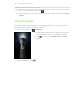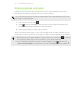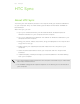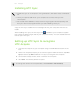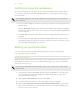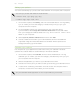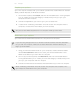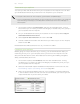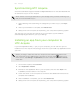User Guide
Synchronizing HTC Acquire
Check the estimated usage bar beside the Sync now button for the estimated file size
of new items to sync on HTC Acquire.
When there's not enough space left on your storage card, you'll see a warning icon
and you won't be able to sync.
1. After selecting and customizing the categories you want to sync, click Sync
now.
2. After synchronization is complete, click Disconnect.
3. Safely remove HTC Acquire as required by your computer's operating system.
The next time you connect HTC Acquire to your computer, synchronization
automatically begins based on your sync settings.
Installing an app from your computer to
HTC Acquire
If you have application files (*.apk) on your computer, you can use HTC Sync to
install them to HTC Acquire. We strongly recommend you install only applications that
you trust.
Before you begin, make sure that HTC Acquire is set to allow applications from
your computer to be installed toHTC Acquire. To do this, press while on the
Home screen, tap Settings > Applications, and then select the Unknown sources
check box.
1. On the Device panel, click Overview.
2. Click Application installer.
3. Browse for the application file on your computer, and then click Open. The
installation process starts on HTC Acquire.
4. Check the screen on HTC Acquire to see if there are additional instructions to
complete the installation.
5. After installation is complete, you can click Disconnect.
6. Safely remove HTC Acquire as required by your computer's operating system.
159 HTC Sync