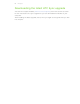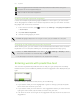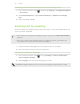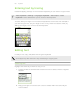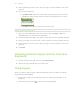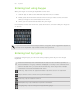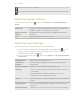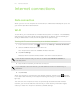User Guide
3. After positioning the text cursor, lift your finger. The text selection menu then
pops up.
4. Do one of the following:
§ Tap Select word. When the word where you’ve placed the text cursor is
highlighted, drag the start and end markers to select the text you want.
§ Tap Select all to select everything in the text field.
Copying and pasting text
1. After you have selected the text you want to copy, tap Copy or Cut. The
selected text is then copied to the clipboard.
2. Press and hold a text field in the same or other app until the magnifier appears.
3. Drag your finger to move the text cursor to where you want to paste the text.
4. After positioning the text cursor, lift your finger. The text selection menu then
pops up.
5. Tap Paste.
Choosing between Swype and the Onscreen
Keyboard
1. Press and hold a text field, and then tap Input method.
2. Select the input method that you want to use.
Using Swype
When you start an app or select a field that requires text or numbers, the Swype
®
keyboard becomes available.
§ Enter text by sliding on or tapping the keys on the Swype keyboard, or by
speaking.
§ After entering text, press to close the Swype keyboard.
167 Keyboard