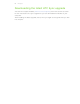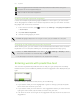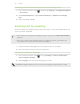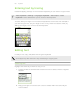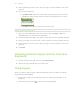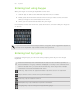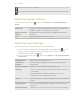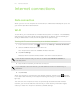User Guide
Tap to enter words by speaking.
Swype key. Tap to view a tutorial on how to use Swype, see tips, and get help.
Adjusting Swype settings
From the Home screen, press
, and then tap Settings > Language & keyboard >
Swype.
Preferences Change the keyboard language and enable or disable audio
feedback, vibrate on keypress, or tip indicator.
Swype Advanced
Settings
Set advanced settings such as word suggestion and auto-
correction.
Help View the Swype help file and tutorial.
Adjusting input settings
Open the Touch Input settings by doing one of the following:
§ On the onscreen keyboard, tap the language key (for example, tap if you’re
currently using the English onscreen keyboard). Then on the International
keyboard options menu, tap Settings.
§ From the Home screen, press , and then tap Settings > Language & keyboard
> Touch Input.
Keyboard types Select the keyboard layout to use.
International
keyboard
Add or remove languages from the onscreen keyboard
language list.
Bilingual prediction Select a secondary keyboard language to use.
Text input § Turn on or off predictive text, spell correction, and word
completion.
§ Enable audible or vibration feedback when typing.
§ Calibrate the touch keyboard accuracy.
Tutorial Learn how to use the onscreen keyboard with this interactive
tutorial.
Trace keyboard Turn on Trace keyboard and set options when tracing to
enter text.
Personal dictionary Add, edit, or remove words in the predictive text dictionary.
169 Keyboard