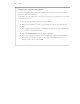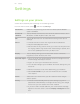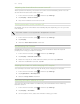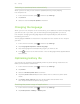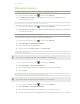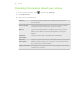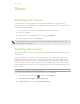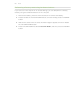User Guide
Switching to speakerphone automatically
When you're on a call, you can switch to speakerphone by simply flipping
HTC Acquire over.
1. From the Home screen, press , and then tap Settings.
2. Tap Sound.
3. Select or clear the Flip for speaker check box.
Changing the language
When you turn HTC Acquire on for the first time, you’re asked to choose the language
you want to use. If you want, you can still change the language after you set up
HTC Acquire. Changing the language adjusts the keyboard layout, date and time
formatting, and more.
The languages available to choose from may depend on the version of HTC Acquire
you have.
1. From the Home screen, press , and then tap Settings.
2. Tap Language & keyboard > Select language.
3. Tap the language and corresponding region you want to use.
4. Press to return to the Home screen. The new language will be applied after a
few seconds.
Optimizing battery life
You can set HTC Acquire to automatically switch to power saving mode when the
battery level reaches a certain level.
1. From the Home screen, press
, and then tap Settings.
2. Tap Power.
3. Select the Enable power saver check box.
4. Tap Turn power saver on at, and then select when to switch to power saver
mode.
5. Tap Power saver settings, and then set and select the behavior when
HTC Acquire switches to power saving mode.
Checking the power usage of applications
1. From the Home screen, press , and then tap Settings.
2. Tap About phone > Battery > Battery use.
186 Settings