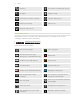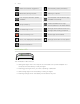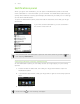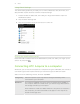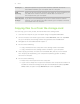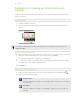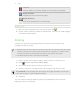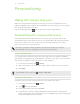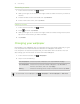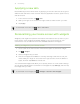User Guide
HTC Sync Select this option to synchronize contacts, calendar, and other
information between your computer and HTC Acquire.
USB
tethering
When you do not have an Internet connection on your computer, you
can select this mode to share the mobile data connection of
HTC Acquire with your computer.
Internet pass-
through
If you don’t have a data plan or you don’t have access to a Wi-Fi
network, you can select this mode to share your computer’s Internet
connection with HTC Acquire.
Copying files to or from the storage card
You can copy your music, photos, and other files to the storage card.
1. Connect HTC Acquire to your computer using the supplied USB cable.
2. On the Choose a connection type screen, select Disk drive, and then tap Done.
On your computer, the storage card is recognized as a removable disk.
3. Navigate to the removable disk and open it.
4. Do one of the following:
§ Copy the files from the computer to the storage card’s root folder.
§ Copy the files from the storage card to a folder in your computer.
5. After copying the files, unmount the removable disk (that is, the connected
HTC Acquire) as required by your computer’s operating system to safely
remove HTC Acquire.
6. Do one of the following:
§ Disconnect HTC Acquire from the computer.
§ If you want to keep HTC Acquire connected to the computer but want it to
be able to access the storage card, open the Notifications panel, tap Disk
drive, select an option except Disk drive, and then tap Done.
25 Basics