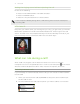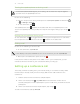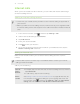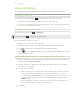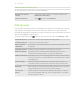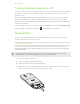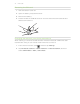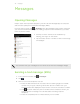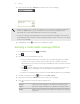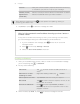User Guide
Location Add your current location (requires GPS to be turned on),
or a location you pick on a map to your message.
Contact (vCard) Select a contact, and then select the information to attach.
Appointment
(vCalendar)
Select the calendar event you want to attach.
After adding an attachment, tap to see options for replacing, viewing or
removing your attachment.
7. Tap Send, or press to save the message as a draft.
Why isn't the contact's email address showing up when I enter a
contact name?
If only phone numbers are showing up when you're entering a contact name,
go to the Messages settings to enable displaying email addresses.
1. If you've created a new message, press
first to return to the All
messages screen.
2. Press and then tap Settings > General.
3. Select the Show email address check box.
Creating a slideshow
1. After you've added either a photo, video, or audio in the multimedia message
you’re composing, tap > Slideshow.
2. Do any of the following:
Add a slide Tap , and then choose to add a photo or a
video.
Add music or a voice
recording to a slide
Right after adding a slide, tap > Audio.
Add a caption to a slide Tap Add text and then enter your caption.
Edit a slide Tap , and then choose to replace, remove, or set
the duration of the slide.
Preview the slideshow Press , and then tap Preview (or More >
Preview). Tap once on the preview screen to see
playback controls.
3. When finished, tap Send, or press to save the message as a draft.
50 Messages