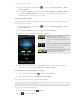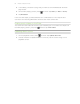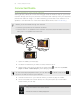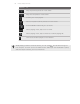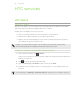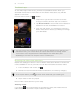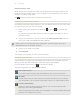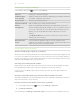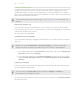User Guide
Using HTCSense.com
Forgot HTC Acquire at home or you can’t find it? Or worse, it slipped out of your
pocket while riding the train. Use HTCSense.com to communicate with HTC Acquire
so you can forward calls and messages to a different number, make HTC Acquire ring,
lock it, and even erase its contents.
To use these features, you'll need to sign in to HTCSense.com on a computer web
browser.
Making HTC Acquire ring
You know HTC Acquire is somewhere in your home but you just can’t find it. Make
HTC Acquire ring, even if it’s on mute, so that you can find it. Hopefully, it’s just buried
under some clothes in the hamper.
On HTCSense.com, click Ring.
Forwarding calls and messages
You can forward calls and messages to another phone if you don’t have HTC Acquire
with you.
Before turning on Forward calls or Forward messages, you need to customize
settings first such as specifying an alternate phone number or email address.
§ To forward calls, click the Forward calls On/Off switch. (Be sure that Enable call
forwarding is selected in Settings.)
§ To forward messages, click the Forward messages On/Off switch. (You should
select Forward messages to device or Forward messages to an email address in
Settings.)
Locating HTC Acquire
Left HTC Acquire somewhere while doing your errands? You can use HTCSense.com
to find its approximate location.
You must have the Phone finder option selected in Settings > Location on
HTC Acquire for this feature to work.
On HTCSense.com, check the map to see where HTC Acquire is. Click Refresh location
to refresh the map.
90 HTC services