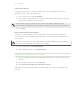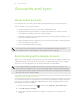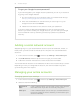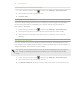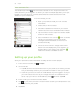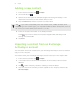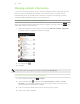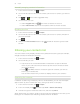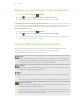User Guide
Your contacts list
The People app's All tab lists all contacts stored on HTC Acquire and from the
online accounts you're logged in to. When you open the People app after you've just
logged in to a new account, you'll be asked whether to add contacts from that
account to your contacts list.
From the All tab, you can:
§ Open your profile and edit your own contact
information.
§ Create, edit, or find contacts.
§ See status updates from friends in your social
network accounts such as Facebook and Twitter.
§ Tap a contact's name to open the contact details
screen for that contact.
§ See a notification icon such as when a contact
has sent you something such as new email
messages, posted live feeds, or when it's the
contact's birthday.
§ Check out who's online in Google Talk. Online
status icons are displayed if you’re signed in to
Google Talk on HTC Acquire. For example,
means the contact is available to chat.
Setting up your profile
Store your personal contact information to easily send it to other people.
1. From the Home screen, tap > People.
2. On the All tab:
§ Tap Me, and then choose whether to link your profile to an existing contact
entry that already contains your personal information or edit your profile.
§ You'll see your account name or email address if you're logged in to any of
your online accounts such as your Google Account or Facebook for HTC
Sense. Tap your name or email address, press , and then tap Edit.
3. Enter or edit your name and contact details.
4. Tap or your photo, and then choose whether to take your self-portrait or use
another photo for your profile.
5. Tap Save.
96 People