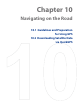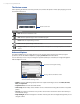America PDA User Manual for Telus
Table Of Contents
- 080715_Victor_C_Telus_English_UM.pdf
- 1.1 Getting to Know Your Touch Phone and Accessories
- 1.2 Installing the Battery
- 1.3 Charging the battery
- 1.4 Using the Strap Holder
- 1.5 Starting Up
- 1.6 Navigating Your Device
- 1.7 Home Screen
- 1.8 Status Icons
- 1.9 Start Menu
- 1.10 Quick Menu
- 1.11 LED Alerts
- 1.12 Adjusting the Volume
- 1.13 Using your Device as a USB Drive
- 2.1 Using the Phone
- 2.2 Voice Call
- 2.3 Smart Dial
- 3.1 About TouchFLO™ 3D
- 3.2 Using the TouchFLO 3D Home Screen
- 3.3 Finger Gestures
- 4.1 Selecting an Input Method
- 4.2 Using the Full QWERTY
- 4.3 Using the Compact QWERTY
- 4.4 Using the Phone Keypad
- 4.5 Using Multitap and T9 Modes
- 4.6 Using Numeric and Symbol Mode
- 4.7 Using Block Recognizer
- 4.8 Using Letter Recognizer
- 4.9 Using Transcriber
- 5.1 About Synchronization
- 5.2 Setting Up Windows Mobile® Device Center on Windows Vista®
- 5.3 Setting Up ActiveSync® on Windows XP®
- 5.4 Synchronizing With Your Computer
- 5.5 Synchronizing via Bluetooth
- 5.6 Synchronizing Music and Video
- 6.1 Messaging
- 6.2 Text Messages
- 6.3 Types of E-mail Accounts
- 6.4 E-mail Setup Wizard
- 6.5 Using E-mail
- 7.1 Synchronizing with the Exchange Server
- 7.2 Working With Company E-mails
- 7.3 Managing Meeting Requests
- 7.4 Finding Contacts in the Company Directory
- 8.1 Ways of Connecting to the Internet
- 8.2 Starting a Data Connection
- 8.3 Using Opera Mobile™
- 8.4 Using YouTube™
- 8.5 Using Windows Live™
- 8.6 Using Your Device As a Modem (Wireless Modem)
- 8.7 Using RSS Hub
- 9.1 Bluetooth Modes
- 9.2 Bluetooth Partnerships
- 9.3 Connecting a Bluetooth Hands-free or Stereo Headset
- 9.4 Beaming Information Using Bluetooth
- 9.5 Bluetooth Explorer and Bluetooth File Sharing
- 9.6 Printing Files via Bluetooth
- 10.1 Guidelines and Preparation for Using GPS
- 10.2 Downloading Satellite Data via QuickGPS
- 11.1 Taking Photos and Videos
- 11.2 Viewing Photos and Videos Using Album
- 11.3 Using Windows Media® Player Mobile
- 11.4 Using Audio Booster
- 11.5 Using MP3 Trimmer
- 12.1 Programs on your Device
- 12.2 Adding and Removing Programs
- 12.3 Adobe® Reader® LE
- 12.4 Calendar
- 12.5 Contacts
- 12.6 Comm Manager
- 12.7 Microsoft® Office Mobile
- 12.8 Notes
- 12.9 Tasks
- 12.10 Voice Recorder
- 12.11 ZIP
- 13.1 Copying and Managing Files
- 13.2 Settings on your Device
- 13.3 Changing Basic Settings
- 13.4 Using Task Manager
- 13.5 Protecting Your Device
- 13.6 Managing Memory
- 13.7 Resetting Your Device
- 13.8 Windows Update
- 13.9 Battery Saving Tips
- A.1 Specifications
- A.2 Regulatory Notices
- A.3 Additional Safety Information
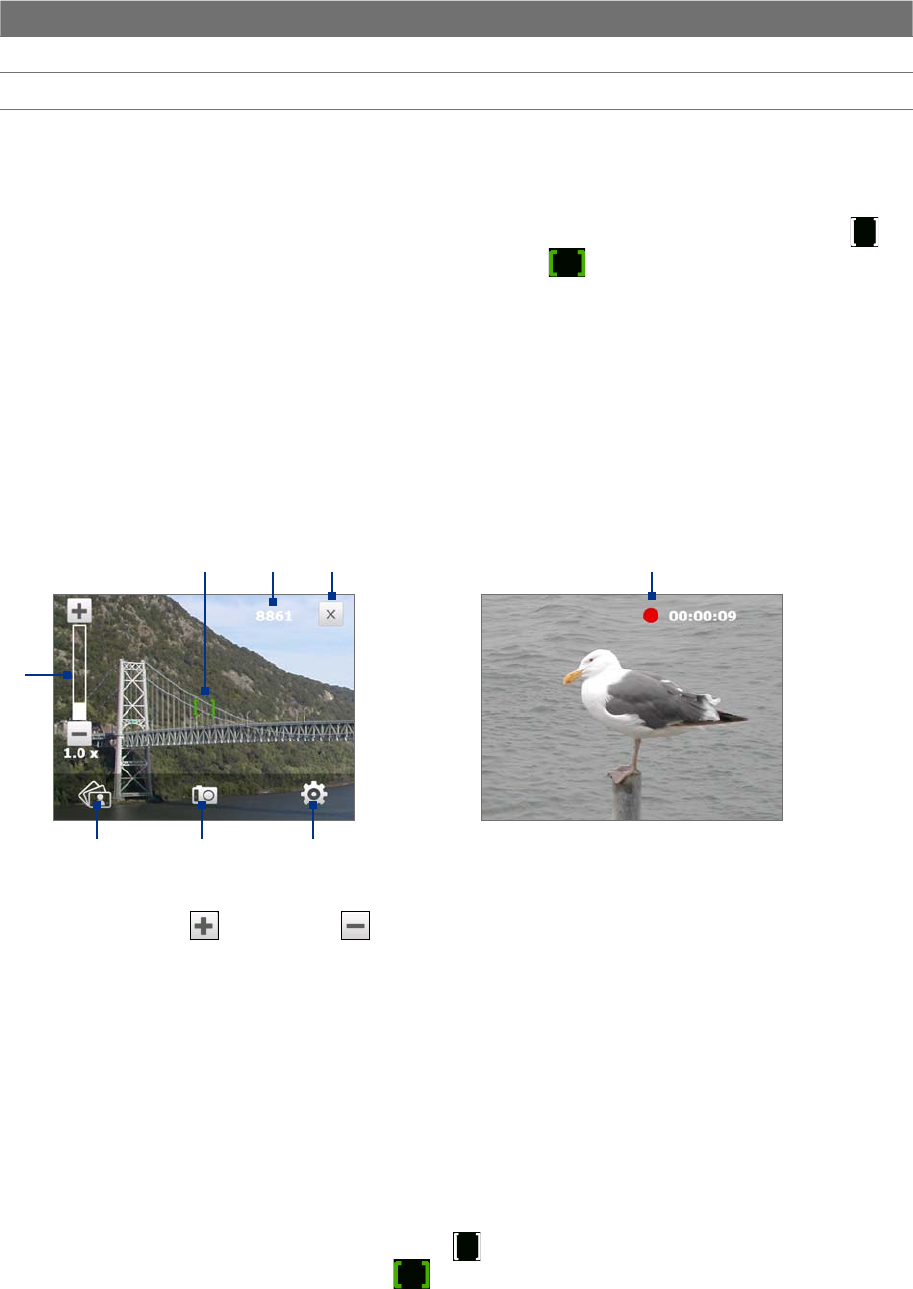
Experiencing Multimedia 107
Supported file formats
Using the available capture modes, the camera in your device captures files in the following formats:
Capture mode Format
Photo / Contacts Picture / Picture Theme / Panorama JPEG
Video H.263 (.3gp) ; MPEG-4 (.mp4)
Camera controls
The camera comes with an auto-focus function to let you capture sharp and crisp photos and videos of your
subjects. Depending on the Shoot Option you have chosen, you will need to either touch or press the ENTER
button to activate auto-focus. When auto-focus is activated, it is indicated by a flashing white bracket (
).
When focus is set, the bracket changes to a steady green bracket (
).
Note For more information about the different shoot options, see “Advanced Options” in this chapter.
By default, you only need to press the ENTER button once to activate auto-focus and to take the photo or start
capturing video. For example, in Photo mode, press ENTER to activate auto-focus; when focus is set, Camera
automatically takes the shot.
Notes • In Video mode, press ENTER again to stop recording.
• In
Picture Theme or Panorama mode, press ENTER for each shot you need to take.
On-screen controls and indicators
Tap the screen to display the controls and indicators.
When capturing in Video mode
Photo, Video, and Contacts Picture modes
1
2 3 4
567 8
1 Zoom control. Tap to zoom in, or to zoom out.
Tip You can also press Navigation up/down (Landscape orientation) or slide your finger clockwise or
counterclockwise on the center Navigation Control to zoom in or out.
2 Album. Tap to open Album. See “Viewing Photos and Videos Using Album” for details.
3 Capture mode. Displays the current capture mode. Tap to open an on-screen menu where you can choose
the capture mode.
4 Menu. Tap to open the Camera Settings screen. See “Menu Panel” for details.
5 Exit. Tap to exit the Camera program.
6 Remaining information indicator. In Photo, Contacts Picture, Picture Theme, and Panorama modes, this
shows the remaining/available shots of pictures based on the current settings.
In Video mode, this shows the remaining duration that can be recorded. While recording video, this shows
the recorded duration.
7 Auto-focus indicator. Displays a flashing bracket ( ) when focusing. When focus is set, the flashing
bracket changes to a steady green bracket (
).
8 Recording indicator. Flashes when recording a video.