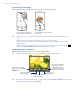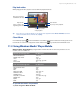America PDA User Manual for Telus
Table Of Contents
- 080715_Victor_C_Telus_English_UM.pdf
- 1.1 Getting to Know Your Touch Phone and Accessories
- 1.2 Installing the Battery
- 1.3 Charging the battery
- 1.4 Using the Strap Holder
- 1.5 Starting Up
- 1.6 Navigating Your Device
- 1.7 Home Screen
- 1.8 Status Icons
- 1.9 Start Menu
- 1.10 Quick Menu
- 1.11 LED Alerts
- 1.12 Adjusting the Volume
- 1.13 Using your Device as a USB Drive
- 2.1 Using the Phone
- 2.2 Voice Call
- 2.3 Smart Dial
- 3.1 About TouchFLO™ 3D
- 3.2 Using the TouchFLO 3D Home Screen
- 3.3 Finger Gestures
- 4.1 Selecting an Input Method
- 4.2 Using the Full QWERTY
- 4.3 Using the Compact QWERTY
- 4.4 Using the Phone Keypad
- 4.5 Using Multitap and T9 Modes
- 4.6 Using Numeric and Symbol Mode
- 4.7 Using Block Recognizer
- 4.8 Using Letter Recognizer
- 4.9 Using Transcriber
- 5.1 About Synchronization
- 5.2 Setting Up Windows Mobile® Device Center on Windows Vista®
- 5.3 Setting Up ActiveSync® on Windows XP®
- 5.4 Synchronizing With Your Computer
- 5.5 Synchronizing via Bluetooth
- 5.6 Synchronizing Music and Video
- 6.1 Messaging
- 6.2 Text Messages
- 6.3 Types of E-mail Accounts
- 6.4 E-mail Setup Wizard
- 6.5 Using E-mail
- 7.1 Synchronizing with the Exchange Server
- 7.2 Working With Company E-mails
- 7.3 Managing Meeting Requests
- 7.4 Finding Contacts in the Company Directory
- 8.1 Ways of Connecting to the Internet
- 8.2 Starting a Data Connection
- 8.3 Using Opera Mobile™
- 8.4 Using YouTube™
- 8.5 Using Windows Live™
- 8.6 Using Your Device As a Modem (Wireless Modem)
- 8.7 Using RSS Hub
- 9.1 Bluetooth Modes
- 9.2 Bluetooth Partnerships
- 9.3 Connecting a Bluetooth Hands-free or Stereo Headset
- 9.4 Beaming Information Using Bluetooth
- 9.5 Bluetooth Explorer and Bluetooth File Sharing
- 9.6 Printing Files via Bluetooth
- 10.1 Guidelines and Preparation for Using GPS
- 10.2 Downloading Satellite Data via QuickGPS
- 11.1 Taking Photos and Videos
- 11.2 Viewing Photos and Videos Using Album
- 11.3 Using Windows Media® Player Mobile
- 11.4 Using Audio Booster
- 11.5 Using MP3 Trimmer
- 12.1 Programs on your Device
- 12.2 Adding and Removing Programs
- 12.3 Adobe® Reader® LE
- 12.4 Calendar
- 12.5 Contacts
- 12.6 Comm Manager
- 12.7 Microsoft® Office Mobile
- 12.8 Notes
- 12.9 Tasks
- 12.10 Voice Recorder
- 12.11 ZIP
- 13.1 Copying and Managing Files
- 13.2 Settings on your Device
- 13.3 Changing Basic Settings
- 13.4 Using Task Manager
- 13.5 Protecting Your Device
- 13.6 Managing Memory
- 13.7 Resetting Your Device
- 13.8 Windows Update
- 13.9 Battery Saving Tips
- A.1 Specifications
- A.2 Regulatory Notices
- A.3 Additional Safety Information
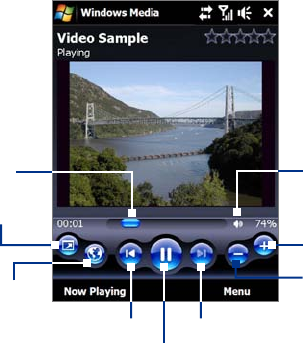
116 Experiencing Multimedia
About the controls
Play/Pause
Full screen
Visit WindowsMedia.com
Tap and drag to jump to
any part of the video or
audio
Skip to the beginning of
the current file or to the
previous file
Skip to the next file
Mute/Unmute
Increase volume
Decrease volume
About the screens and menus
Windows Media® Player Mobile has three primary screens:
Playback screen. The screen that displays the playback controls (such as Play, Pause, Next, Previous,
and Volume) and the video window. You can change the appearance of this screen by choosing a
different skin.
Now Playing screen. The screen that displays the Now Playing playlist. This special playlist indicates the
current file being played and any files that are “queued up” to play next.
Library screen. The screen that lets you quickly find your audio files, video files, and playlists. It contains
categories such as My Music, My Videos, My TV, and My Playlists.
At the bottom of each screen, you can open a
Menu. The commands on this menu vary, depending on which
screen you are viewing. For more information about the commands in these menus, see Help on your device.
Synchronize video and audio files
Use the latest version of Windows Media® Player on your computer to synchronize digital media files from
your computer to your device. This ensures that protected files and album art (for skins) are copied to your
device correctly.
To synchronize content to your device automatically
1. On your computer, open Windows Media® Player, then connect your device to your computer.
2. In the Device Setup Wizard, select
Yes, search my computer now.
Note If you have previously opened Windows Media® Player and searched for media on your computer, you
will not be prompted to search your computer in Step 2.
3. On the Device Setup dialog box, enter a name for your device and click Finish. Windows Media starts
synchronizing the music files in the PC with the device.
4. Click
Stop Sync and then on the left panel of Windows Media® Player, right-click the name of your
device and click Set Up Sync.
5. Select the playlist(s) that you want to sync between your computer and device, then click
Add.
Note On the Device Setup dialog box, make sure that the Sync this device automatically check box is
selected.
6. Click Finish.
The files will begin synchronizing to your device. The next time you connect your device to your computer
while Windows Media® Player is running, synchronization will start automatically.
•
•
•