America PDA User Manual for Telus
Table Of Contents
- 080715_Victor_C_Telus_English_UM.pdf
- 1.1 Getting to Know Your Touch Phone and Accessories
- 1.2 Installing the Battery
- 1.3 Charging the battery
- 1.4 Using the Strap Holder
- 1.5 Starting Up
- 1.6 Navigating Your Device
- 1.7 Home Screen
- 1.8 Status Icons
- 1.9 Start Menu
- 1.10 Quick Menu
- 1.11 LED Alerts
- 1.12 Adjusting the Volume
- 1.13 Using your Device as a USB Drive
- 2.1 Using the Phone
- 2.2 Voice Call
- 2.3 Smart Dial
- 3.1 About TouchFLO™ 3D
- 3.2 Using the TouchFLO 3D Home Screen
- 3.3 Finger Gestures
- 4.1 Selecting an Input Method
- 4.2 Using the Full QWERTY
- 4.3 Using the Compact QWERTY
- 4.4 Using the Phone Keypad
- 4.5 Using Multitap and T9 Modes
- 4.6 Using Numeric and Symbol Mode
- 4.7 Using Block Recognizer
- 4.8 Using Letter Recognizer
- 4.9 Using Transcriber
- 5.1 About Synchronization
- 5.2 Setting Up Windows Mobile® Device Center on Windows Vista®
- 5.3 Setting Up ActiveSync® on Windows XP®
- 5.4 Synchronizing With Your Computer
- 5.5 Synchronizing via Bluetooth
- 5.6 Synchronizing Music and Video
- 6.1 Messaging
- 6.2 Text Messages
- 6.3 Types of E-mail Accounts
- 6.4 E-mail Setup Wizard
- 6.5 Using E-mail
- 7.1 Synchronizing with the Exchange Server
- 7.2 Working With Company E-mails
- 7.3 Managing Meeting Requests
- 7.4 Finding Contacts in the Company Directory
- 8.1 Ways of Connecting to the Internet
- 8.2 Starting a Data Connection
- 8.3 Using Opera Mobile™
- 8.4 Using YouTube™
- 8.5 Using Windows Live™
- 8.6 Using Your Device As a Modem (Wireless Modem)
- 8.7 Using RSS Hub
- 9.1 Bluetooth Modes
- 9.2 Bluetooth Partnerships
- 9.3 Connecting a Bluetooth Hands-free or Stereo Headset
- 9.4 Beaming Information Using Bluetooth
- 9.5 Bluetooth Explorer and Bluetooth File Sharing
- 9.6 Printing Files via Bluetooth
- 10.1 Guidelines and Preparation for Using GPS
- 10.2 Downloading Satellite Data via QuickGPS
- 11.1 Taking Photos and Videos
- 11.2 Viewing Photos and Videos Using Album
- 11.3 Using Windows Media® Player Mobile
- 11.4 Using Audio Booster
- 11.5 Using MP3 Trimmer
- 12.1 Programs on your Device
- 12.2 Adding and Removing Programs
- 12.3 Adobe® Reader® LE
- 12.4 Calendar
- 12.5 Contacts
- 12.6 Comm Manager
- 12.7 Microsoft® Office Mobile
- 12.8 Notes
- 12.9 Tasks
- 12.10 Voice Recorder
- 12.11 ZIP
- 13.1 Copying and Managing Files
- 13.2 Settings on your Device
- 13.3 Changing Basic Settings
- 13.4 Using Task Manager
- 13.5 Protecting Your Device
- 13.6 Managing Memory
- 13.7 Resetting Your Device
- 13.8 Windows Update
- 13.9 Battery Saving Tips
- A.1 Specifications
- A.2 Regulatory Notices
- A.3 Additional Safety Information
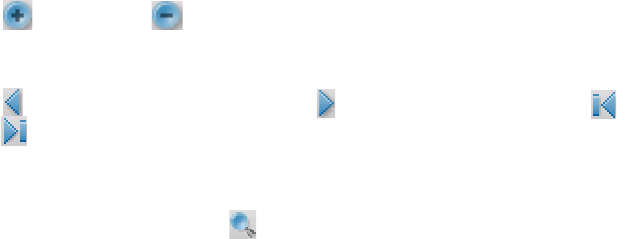
124 Programs on your Device
12.3 Adobe® Reader® LE
Adobe® Reader® LE is an application for viewing PDF (Portable Document Format) documents on your
device. It supports a subset of the features found in the PC versions of Adobe Reader.
To open Adobe Reader LE
Tap Start > Programs > Adobe Reader LE.
To open a PDF file on your device
Open a PDF file in Adobe Reader LE; or
Open File Explorer, find the PDF file, then tap the file to open it.
To navigate through a PDF document
You can use the controls in the program and finger gestures to navigate a PDF document.
Tap
Tools > View > Continuous and then slide your finger up or down the screen to scroll through the
pages in the document.
Tip You can also drag the scroll bars to scroll through the pages.
Tap to zoom in or to zoom out. After zooming in, slide your finger on the screen to pan the
current page.
Press Navigation up/down/right/left to move to the desired direction of the page.
Tap
to return to the previous page; tap to move to the next page. Tap to jump to the first page;
tap
to jump to the last page.
Tap
Tools > Go To > Page Number to enter a page number that you want to view.
To search for text in the document
1. Tap Tools > Find > Text or tap in the toolbar.
2. Type in the text to be searched, then tap
Find. The matched text in the document will be highlighted.
3. To view the next occurrence of the text, tap
Tools > Find > Next.
Tips • Adobe Reader LE displays a bookmark pane for the PDF files that contain bookmarks. Tap the bookmarks to go
to a specific section/page within the file.
• Adobe Reader LE supports password-protected PDF files with up to 128-bit encryption. When you open a
password-protected PDF file, you will be prompted to enter the password before opening it.
12.4 Calendar
Use Calendar to create appointments, including meetings and other events. You can also synchronize
Calendar appointments between your device and computer.
To open the Calendar screen
On the TouchFLO 3D Home screen, tap Calendar or a displayed appointment; or
Tap
Start > Calendar.
Create appointments
To schedule an appointment
1. Open the Calendar screen and then tap Menu > New Appointment.
2. Enter a name for the appointment.
3. Do one of the following:
If it is a special occasion such as a birthday or a whole-day event, set the
All Day option to Yes.
If there is a time frame for the appointment, set the start and end dates and times.
4. Specify the type of category for your appointment, so that it can be grouped with other related
appointments. Tap
Categories, then select a preset category (Business, Holiday, Personal, or Seasonal),
or tap New to create your own category.
•
•
•
•
•
•
•
•
•
•
•










