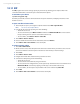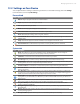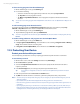America PDA User Manual for Telus
Table Of Contents
- 080715_Victor_C_Telus_English_UM.pdf
- 1.1 Getting to Know Your Touch Phone and Accessories
- 1.2 Installing the Battery
- 1.3 Charging the battery
- 1.4 Using the Strap Holder
- 1.5 Starting Up
- 1.6 Navigating Your Device
- 1.7 Home Screen
- 1.8 Status Icons
- 1.9 Start Menu
- 1.10 Quick Menu
- 1.11 LED Alerts
- 1.12 Adjusting the Volume
- 1.13 Using your Device as a USB Drive
- 2.1 Using the Phone
- 2.2 Voice Call
- 2.3 Smart Dial
- 3.1 About TouchFLO™ 3D
- 3.2 Using the TouchFLO 3D Home Screen
- 3.3 Finger Gestures
- 4.1 Selecting an Input Method
- 4.2 Using the Full QWERTY
- 4.3 Using the Compact QWERTY
- 4.4 Using the Phone Keypad
- 4.5 Using Multitap and T9 Modes
- 4.6 Using Numeric and Symbol Mode
- 4.7 Using Block Recognizer
- 4.8 Using Letter Recognizer
- 4.9 Using Transcriber
- 5.1 About Synchronization
- 5.2 Setting Up Windows Mobile® Device Center on Windows Vista®
- 5.3 Setting Up ActiveSync® on Windows XP®
- 5.4 Synchronizing With Your Computer
- 5.5 Synchronizing via Bluetooth
- 5.6 Synchronizing Music and Video
- 6.1 Messaging
- 6.2 Text Messages
- 6.3 Types of E-mail Accounts
- 6.4 E-mail Setup Wizard
- 6.5 Using E-mail
- 7.1 Synchronizing with the Exchange Server
- 7.2 Working With Company E-mails
- 7.3 Managing Meeting Requests
- 7.4 Finding Contacts in the Company Directory
- 8.1 Ways of Connecting to the Internet
- 8.2 Starting a Data Connection
- 8.3 Using Opera Mobile™
- 8.4 Using YouTube™
- 8.5 Using Windows Live™
- 8.6 Using Your Device As a Modem (Wireless Modem)
- 8.7 Using RSS Hub
- 9.1 Bluetooth Modes
- 9.2 Bluetooth Partnerships
- 9.3 Connecting a Bluetooth Hands-free or Stereo Headset
- 9.4 Beaming Information Using Bluetooth
- 9.5 Bluetooth Explorer and Bluetooth File Sharing
- 9.6 Printing Files via Bluetooth
- 10.1 Guidelines and Preparation for Using GPS
- 10.2 Downloading Satellite Data via QuickGPS
- 11.1 Taking Photos and Videos
- 11.2 Viewing Photos and Videos Using Album
- 11.3 Using Windows Media® Player Mobile
- 11.4 Using Audio Booster
- 11.5 Using MP3 Trimmer
- 12.1 Programs on your Device
- 12.2 Adding and Removing Programs
- 12.3 Adobe® Reader® LE
- 12.4 Calendar
- 12.5 Contacts
- 12.6 Comm Manager
- 12.7 Microsoft® Office Mobile
- 12.8 Notes
- 12.9 Tasks
- 12.10 Voice Recorder
- 12.11 ZIP
- 13.1 Copying and Managing Files
- 13.2 Settings on your Device
- 13.3 Changing Basic Settings
- 13.4 Using Task Manager
- 13.5 Protecting Your Device
- 13.6 Managing Memory
- 13.7 Resetting Your Device
- 13.8 Windows Update
- 13.9 Battery Saving Tips
- A.1 Specifications
- A.2 Regulatory Notices
- A.3 Additional Safety Information
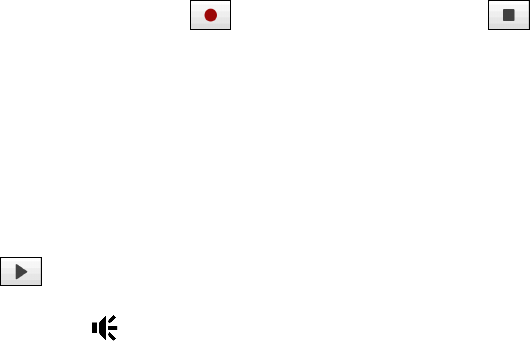
Programs on your Device 131
12.10 Voice Recorder
Voice Recorder lets you record your voice and quickly send it as e-mail attachment, beam it via Bluetooth, or
set the recorded voice as your ring tone.
Note
Voice Recorder saves voice recordings in AMR-NB (Adaptive Multi-Rate Narrowband) format only. This is a common
speech audio format used in mobile devices.
To record your voice
1. Tap Start > Programs > Voice Recorder.
2. Hold the device’s microphone close to your mouth.
3. Touch
Record or to start recording. Tap Stop or to end the recording.
To select or create a folder where to save voice recordings
By default, all recordings are saved in the My Voices folder of the internal storage. You can choose another
folder or create a new folder to save your voice recordings.
1. Tap the arrow beside the folder name on the top-left of the screen.
2. In the menu that opens, choose an existing folder or touch
Add/Delete to create a new folder.
To play back a voice recording
On the Voice Recorder screen, touch a voice recording, or navigate to a voice recording and then tap Play
(
).
Tip If you need to adjust the sound volume, touch any of the status icons on the title bar and then touch the Volume
icon (
) to open the System Volume screen where you can adjust the volume.
To send a voice recording via e-mail
Select a voice recording, tap Menu > Send, and then select an e-mail account. This creates a new e-mail
message with the voice recording inserted as a file attachment.
See “Using E-mail” in Chapter 6 to learn how to send e-mails.
To beam a voice recording via Bluetooth
1. Select the voice recording you want to beam, then tap Menu > Beam File.
Tip To select multiple recordings, tap and drag over the desired recordings or tap Menu > Select All.
2. Tap the device you want to send the voice recording to.
3. On the other device, accept the file transfer to receive the file.
To set a voice recording as ring tone
Select the voice recording, then tap Menu > Set as Ringtone.
To rename or move a recording
1. Select the voice recording, then tap Menu > Rename/Move.
Tip To select multiple recordings, tap and drag over the desired recordings or tap Menu > Select All. Note
that you can move multiple files, but you cannot rename multiple files simultaneously.
2. In Name, enter the new voice recording name.
3. To move the voice recording, select the new destination
Folder and Location.
4. Tap
OK.