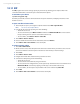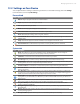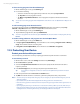America PDA User Manual for Telus
Table Of Contents
- 080715_Victor_C_Telus_English_UM.pdf
- 1.1 Getting to Know Your Touch Phone and Accessories
- 1.2 Installing the Battery
- 1.3 Charging the battery
- 1.4 Using the Strap Holder
- 1.5 Starting Up
- 1.6 Navigating Your Device
- 1.7 Home Screen
- 1.8 Status Icons
- 1.9 Start Menu
- 1.10 Quick Menu
- 1.11 LED Alerts
- 1.12 Adjusting the Volume
- 1.13 Using your Device as a USB Drive
- 2.1 Using the Phone
- 2.2 Voice Call
- 2.3 Smart Dial
- 3.1 About TouchFLO™ 3D
- 3.2 Using the TouchFLO 3D Home Screen
- 3.3 Finger Gestures
- 4.1 Selecting an Input Method
- 4.2 Using the Full QWERTY
- 4.3 Using the Compact QWERTY
- 4.4 Using the Phone Keypad
- 4.5 Using Multitap and T9 Modes
- 4.6 Using Numeric and Symbol Mode
- 4.7 Using Block Recognizer
- 4.8 Using Letter Recognizer
- 4.9 Using Transcriber
- 5.1 About Synchronization
- 5.2 Setting Up Windows Mobile® Device Center on Windows Vista®
- 5.3 Setting Up ActiveSync® on Windows XP®
- 5.4 Synchronizing With Your Computer
- 5.5 Synchronizing via Bluetooth
- 5.6 Synchronizing Music and Video
- 6.1 Messaging
- 6.2 Text Messages
- 6.3 Types of E-mail Accounts
- 6.4 E-mail Setup Wizard
- 6.5 Using E-mail
- 7.1 Synchronizing with the Exchange Server
- 7.2 Working With Company E-mails
- 7.3 Managing Meeting Requests
- 7.4 Finding Contacts in the Company Directory
- 8.1 Ways of Connecting to the Internet
- 8.2 Starting a Data Connection
- 8.3 Using Opera Mobile™
- 8.4 Using YouTube™
- 8.5 Using Windows Live™
- 8.6 Using Your Device As a Modem (Wireless Modem)
- 8.7 Using RSS Hub
- 9.1 Bluetooth Modes
- 9.2 Bluetooth Partnerships
- 9.3 Connecting a Bluetooth Hands-free or Stereo Headset
- 9.4 Beaming Information Using Bluetooth
- 9.5 Bluetooth Explorer and Bluetooth File Sharing
- 9.6 Printing Files via Bluetooth
- 10.1 Guidelines and Preparation for Using GPS
- 10.2 Downloading Satellite Data via QuickGPS
- 11.1 Taking Photos and Videos
- 11.2 Viewing Photos and Videos Using Album
- 11.3 Using Windows Media® Player Mobile
- 11.4 Using Audio Booster
- 11.5 Using MP3 Trimmer
- 12.1 Programs on your Device
- 12.2 Adding and Removing Programs
- 12.3 Adobe® Reader® LE
- 12.4 Calendar
- 12.5 Contacts
- 12.6 Comm Manager
- 12.7 Microsoft® Office Mobile
- 12.8 Notes
- 12.9 Tasks
- 12.10 Voice Recorder
- 12.11 ZIP
- 13.1 Copying and Managing Files
- 13.2 Settings on your Device
- 13.3 Changing Basic Settings
- 13.4 Using Task Manager
- 13.5 Protecting Your Device
- 13.6 Managing Memory
- 13.7 Resetting Your Device
- 13.8 Windows Update
- 13.9 Battery Saving Tips
- A.1 Specifications
- A.2 Regulatory Notices
- A.3 Additional Safety Information
132 Programs on your Device
12.11 ZIP
The ZIP program increases the storage capacity of your device by allowing you to compress files in the
conventional ZIP format. It also allows you to extract files from a zip file.
To start ZIP on your device
Tap Start > Programs > Zip.
Each time you start ZIP, it searches for files that have the .zip file extension, and displays these files on the
Archive List screen.
To open a ZIP file and extract files
1. Touch a zip file to open it, or navigate to a zip file and then touch File > Open Archive.
Note You cannot select multiple ZIP files.
2. From the zip file, select files by doing one of the following:
Touch a file to select it.
To select several files, touch
Menu > Action and make sure Multi-Select Mode is selected. Select
files by touching each file. (Touch a selected file to deselect it).
To select all files, touch
Menu > Action > Select All.
3. Touch
Menu > Action > Extract.
4. Choose a folder where the files will be extracted to, then touch
Extract.
5. Touch
Menu > File > Close Archive to close the zip file.
To create a new zip archive
1. Touch File > New Archive.
2. On the Save As screen, enter the zip file name and choose a folder where you want to save it. You can
also choose whether to save the zip file on the device’s main memory or internal storage.
3. Touch
Save.
4. Touch
Menu > Action > Add.
5. Navigate to the folder that contains the files you want to archive.
6. Select files to add by doing one of the following:
Touch a file to select it.
To select several consecutive files, drag over the files.
To select several non-contiguous files, use the stylus to tap and hold on the screen and then select
Multi-Select Mode. Select files by tapping each file. (Tap a selected file to deselect it).
To select all files, use the stylus to tap and hold on the screen and then tap
Select All.
7. Touch
Add.
8. Touch
Menu > File > Close Archive to save and close the zip file.
•
•
•
•
•
•
•