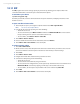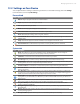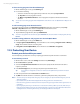America PDA User Manual for Telus
Table Of Contents
- 080715_Victor_C_Telus_English_UM.pdf
- 1.1 Getting to Know Your Touch Phone and Accessories
- 1.2 Installing the Battery
- 1.3 Charging the battery
- 1.4 Using the Strap Holder
- 1.5 Starting Up
- 1.6 Navigating Your Device
- 1.7 Home Screen
- 1.8 Status Icons
- 1.9 Start Menu
- 1.10 Quick Menu
- 1.11 LED Alerts
- 1.12 Adjusting the Volume
- 1.13 Using your Device as a USB Drive
- 2.1 Using the Phone
- 2.2 Voice Call
- 2.3 Smart Dial
- 3.1 About TouchFLO™ 3D
- 3.2 Using the TouchFLO 3D Home Screen
- 3.3 Finger Gestures
- 4.1 Selecting an Input Method
- 4.2 Using the Full QWERTY
- 4.3 Using the Compact QWERTY
- 4.4 Using the Phone Keypad
- 4.5 Using Multitap and T9 Modes
- 4.6 Using Numeric and Symbol Mode
- 4.7 Using Block Recognizer
- 4.8 Using Letter Recognizer
- 4.9 Using Transcriber
- 5.1 About Synchronization
- 5.2 Setting Up Windows Mobile® Device Center on Windows Vista®
- 5.3 Setting Up ActiveSync® on Windows XP®
- 5.4 Synchronizing With Your Computer
- 5.5 Synchronizing via Bluetooth
- 5.6 Synchronizing Music and Video
- 6.1 Messaging
- 6.2 Text Messages
- 6.3 Types of E-mail Accounts
- 6.4 E-mail Setup Wizard
- 6.5 Using E-mail
- 7.1 Synchronizing with the Exchange Server
- 7.2 Working With Company E-mails
- 7.3 Managing Meeting Requests
- 7.4 Finding Contacts in the Company Directory
- 8.1 Ways of Connecting to the Internet
- 8.2 Starting a Data Connection
- 8.3 Using Opera Mobile™
- 8.4 Using YouTube™
- 8.5 Using Windows Live™
- 8.6 Using Your Device As a Modem (Wireless Modem)
- 8.7 Using RSS Hub
- 9.1 Bluetooth Modes
- 9.2 Bluetooth Partnerships
- 9.3 Connecting a Bluetooth Hands-free or Stereo Headset
- 9.4 Beaming Information Using Bluetooth
- 9.5 Bluetooth Explorer and Bluetooth File Sharing
- 9.6 Printing Files via Bluetooth
- 10.1 Guidelines and Preparation for Using GPS
- 10.2 Downloading Satellite Data via QuickGPS
- 11.1 Taking Photos and Videos
- 11.2 Viewing Photos and Videos Using Album
- 11.3 Using Windows Media® Player Mobile
- 11.4 Using Audio Booster
- 11.5 Using MP3 Trimmer
- 12.1 Programs on your Device
- 12.2 Adding and Removing Programs
- 12.3 Adobe® Reader® LE
- 12.4 Calendar
- 12.5 Contacts
- 12.6 Comm Manager
- 12.7 Microsoft® Office Mobile
- 12.8 Notes
- 12.9 Tasks
- 12.10 Voice Recorder
- 12.11 ZIP
- 13.1 Copying and Managing Files
- 13.2 Settings on your Device
- 13.3 Changing Basic Settings
- 13.4 Using Task Manager
- 13.5 Protecting Your Device
- 13.6 Managing Memory
- 13.7 Resetting Your Device
- 13.8 Windows Update
- 13.9 Battery Saving Tips
- A.1 Specifications
- A.2 Regulatory Notices
- A.3 Additional Safety Information

134 Managing Your Device
13.1 Copying and Managing Files
You can copy files between your device and computer, or copy files to the internal storage of your device. You
can also efficiently manage your files and folders using File Explorer.
To copy files using Windows Mobile Device Center or ActiveSync
1. Connect your device to the computer.
2. Click
File Management > Browse the contents of your device in Windows Mobile Device Center on
your computer, or click Explore in ActiveSync on your computer. This opens Windows Explorer on your
computer and displays the contents of your device.
3. To copy a file from your device to your computer:
a. Browse the contents of your device, right-click the file you want to copy, then click
Copy.
b. Right-click a folder on your computer, then click
Paste.
4. To copy a file from your computer to your device:
a. Browse the folders on your computer, right-click the file you want to copy, then click
Copy.
b. Right-click a folder on your device, then click
Paste.
To manage files on your device using File Explorer
File Explorer lets you browse and manage the contents of your device. The root folder on the device is
named My Device, and contains the following folders: My Documents, Program Files, Windows, and more.
1. Tap
Start > Programs > File Explorer.
2. Tap a folder or file to open it.
3. To return to an upper level folder, tap
Up and select the folder.
4. To quickly delete, rename, or copy a file, tap and hold the file, then choose the desired operation on
the shortcut menu. To copy or delete multiple files, tap and drag over the desired files to select, tap and
hold the selection, then choose the desired operation on the shortcut menu.
To copy files to the internal storage
1. Tap Start > Programs > File Explorer and navigate to the appropriate folder.
2. Tap and hold the file you want to copy, then tap
Copy.
3. Tap the down arrow (
), then tap Internal Storage in the list.
4. Tap and hold an empty area on the screen and then select
Paste on the menu.
Tip You can configure programs such as Word Mobile and Excel Mobile to directly save edited files onto the internal
storage. In the program's file list, tap Menu > Options, then select the Internal Storage in the Save to box.
To format the internal storage
To learn how to format the internal storage, see “Clear Storage” in this chapter.