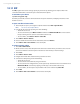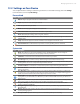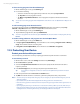America PDA User Manual for Telus
Table Of Contents
- 080715_Victor_C_Telus_English_UM.pdf
- 1.1 Getting to Know Your Touch Phone and Accessories
- 1.2 Installing the Battery
- 1.3 Charging the battery
- 1.4 Using the Strap Holder
- 1.5 Starting Up
- 1.6 Navigating Your Device
- 1.7 Home Screen
- 1.8 Status Icons
- 1.9 Start Menu
- 1.10 Quick Menu
- 1.11 LED Alerts
- 1.12 Adjusting the Volume
- 1.13 Using your Device as a USB Drive
- 2.1 Using the Phone
- 2.2 Voice Call
- 2.3 Smart Dial
- 3.1 About TouchFLO™ 3D
- 3.2 Using the TouchFLO 3D Home Screen
- 3.3 Finger Gestures
- 4.1 Selecting an Input Method
- 4.2 Using the Full QWERTY
- 4.3 Using the Compact QWERTY
- 4.4 Using the Phone Keypad
- 4.5 Using Multitap and T9 Modes
- 4.6 Using Numeric and Symbol Mode
- 4.7 Using Block Recognizer
- 4.8 Using Letter Recognizer
- 4.9 Using Transcriber
- 5.1 About Synchronization
- 5.2 Setting Up Windows Mobile® Device Center on Windows Vista®
- 5.3 Setting Up ActiveSync® on Windows XP®
- 5.4 Synchronizing With Your Computer
- 5.5 Synchronizing via Bluetooth
- 5.6 Synchronizing Music and Video
- 6.1 Messaging
- 6.2 Text Messages
- 6.3 Types of E-mail Accounts
- 6.4 E-mail Setup Wizard
- 6.5 Using E-mail
- 7.1 Synchronizing with the Exchange Server
- 7.2 Working With Company E-mails
- 7.3 Managing Meeting Requests
- 7.4 Finding Contacts in the Company Directory
- 8.1 Ways of Connecting to the Internet
- 8.2 Starting a Data Connection
- 8.3 Using Opera Mobile™
- 8.4 Using YouTube™
- 8.5 Using Windows Live™
- 8.6 Using Your Device As a Modem (Wireless Modem)
- 8.7 Using RSS Hub
- 9.1 Bluetooth Modes
- 9.2 Bluetooth Partnerships
- 9.3 Connecting a Bluetooth Hands-free or Stereo Headset
- 9.4 Beaming Information Using Bluetooth
- 9.5 Bluetooth Explorer and Bluetooth File Sharing
- 9.6 Printing Files via Bluetooth
- 10.1 Guidelines and Preparation for Using GPS
- 10.2 Downloading Satellite Data via QuickGPS
- 11.1 Taking Photos and Videos
- 11.2 Viewing Photos and Videos Using Album
- 11.3 Using Windows Media® Player Mobile
- 11.4 Using Audio Booster
- 11.5 Using MP3 Trimmer
- 12.1 Programs on your Device
- 12.2 Adding and Removing Programs
- 12.3 Adobe® Reader® LE
- 12.4 Calendar
- 12.5 Contacts
- 12.6 Comm Manager
- 12.7 Microsoft® Office Mobile
- 12.8 Notes
- 12.9 Tasks
- 12.10 Voice Recorder
- 12.11 ZIP
- 13.1 Copying and Managing Files
- 13.2 Settings on your Device
- 13.3 Changing Basic Settings
- 13.4 Using Task Manager
- 13.5 Protecting Your Device
- 13.6 Managing Memory
- 13.7 Resetting Your Device
- 13.8 Windows Update
- 13.9 Battery Saving Tips
- A.1 Specifications
- A.2 Regulatory Notices
- A.3 Additional Safety Information

136 Managing Your Device
Icon Description
Power Check the remaining battery power. You can also set the brightness of the backlight and timeout for
turning off the display (switching device to Sleep mode) to conserve battery power.
Regional Settings Set the regional configuration to use, including the format for displaying numbers,
currency, date, and time on your device.
Remove Programs Remove programs that you installed on your device.
Screen Re-calibrate the screen, apply ClearType, and change the screen text size.
Task Manager Stop running programs and set the ( ) button to end programs immediately when you tap
the button. For more information, see "Using Task Manager" in this chapter
.
TouchFLO You can enable or mute the finger scrolling and panning sound. You can also enable or disable the
large Start menu, and choose to show or hide the System Status screen when title bar icons are tapped.
Windows Update Link to Microsoft's Web site and update Windows Mobile® on your device with the latest
security patches or fixes, if they are available.
Connections tab
Icon Description
Beam Set your device to receive incoming Bluetooth beams.
Bluetooth Turn Bluetooth on, set your device to visible mode, and scan for other Bluetooth devices.
Comm Manager Manage your device’s connections (including data connection and Bluetooth), turn the
phone on or off, and enable or disable the Direct Push function.
Connections Set up one or more types of modem connections for your device, such as phone dial-up, and
more, so that your device can connect to the Internet or a private local network.
Domain Enroll Enroll your device in your company’s domain to let System Center Mobile Device Manager to
manage the device. Please ask your Server Administrator for more details.
USB to PC Set the type of USB connection to your PC. Select the ActiveSync option for synchronising data, or
use Disk Drive mode for transferring files.
Wi-Fi Scan for available wireless networks.
Wireless LAN See information about the active wireless network, and customize Wi-Fi settings.
13.3 Changing Basic Settings
Date and time
To set the date and time
1. On the Home screen Home tab, tap the time display and then tap the Time tab.
Tip Tap the More tab and select the Display the clock on the title bar in all programs option to show the
clock on all screens.
2. Select the correct time zone and change the date or time.
Note During synchronization, the time on your device is updated with the time on your computer.
To set the date and time for a different location
If you visit or communicate with someone in a particular time zone often, you can select it as your visiting
time zone.
1. On the Home screen
Home tab, tap the time display and then tap the Time tab.
2. Tap
Visiting.
3. Select the correct time zone and change the date or time.